Musakatari
Well-known Member
- Joined
- Nov 9, 2010
- Posts
- 1,460
- Likes
- 15
How to: Update iPhone 4 to iOS 4.1 While Preserving Baseband 01.59.00
Fortunately Notcom, the guy behind Tiny Umbrella, with version version 4.1.3 up to latest, he discovered a method to preserve your iOS 4.0.1 ,4.0.2 baseband 01.59.00 while updating to iOS 4.1 on iPhone 4.
Note: A jailbreak available for iOS 4.1 on iPhone 4, If your baseband 2.10 you will not be able to use ultrasn0w, So proceed with caution and backup your SHSH blobs first, We are not responsible for any problem occured you your iPhone 4 device after this guide.
Step 1: Close iTunes or any other application.
Step 2: Download & Launch Tiny Umbrella then connect your iPhone 4.

Step 3: Hit the "Start TSS" Server button

Step 4: Now launch iTunes and restore to iOS 4.1, by Clicking on the iPhone icon on the left sidebar of iTunes then hold left “alt” button (“Shift” button on Windows) on the keyboard and then click on “Restore” then release the alt button, now point it to the iOS 4.1 firmware
Step 5: Wait for iTunes to end up with "error 1004". This is normal and has to do with the baseband not being updated.
Step 6: Simply click on "Kick Device Out of Recovery" from TinyUmbrella
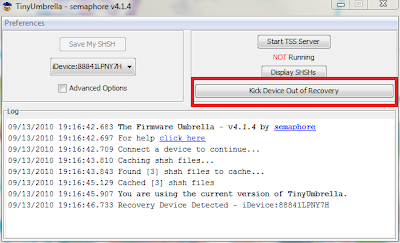
That’s it. You’ve upgraded your iPhone 4 to iOS 4.1 with 1.59.00 baseband.
Fortunately Notcom, the guy behind Tiny Umbrella, with version version 4.1.3 up to latest, he discovered a method to preserve your iOS 4.0.1 ,4.0.2 baseband 01.59.00 while updating to iOS 4.1 on iPhone 4.
Note: A jailbreak available for iOS 4.1 on iPhone 4, If your baseband 2.10 you will not be able to use ultrasn0w, So proceed with caution and backup your SHSH blobs first, We are not responsible for any problem occured you your iPhone 4 device after this guide.
Step 1: Close iTunes or any other application.
Step 2: Download & Launch Tiny Umbrella then connect your iPhone 4.

Step 3: Hit the "Start TSS" Server button

Step 4: Now launch iTunes and restore to iOS 4.1, by Clicking on the iPhone icon on the left sidebar of iTunes then hold left “alt” button (“Shift” button on Windows) on the keyboard and then click on “Restore” then release the alt button, now point it to the iOS 4.1 firmware
Step 5: Wait for iTunes to end up with "error 1004". This is normal and has to do with the baseband not being updated.
Step 6: Simply click on "Kick Device Out of Recovery" from TinyUmbrella
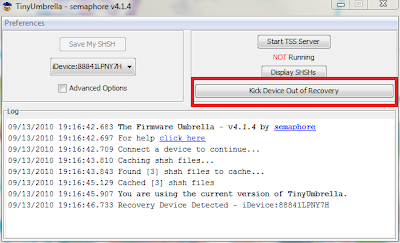
That’s it. You’ve upgraded your iPhone 4 to iOS 4.1 with 1.59.00 baseband.
