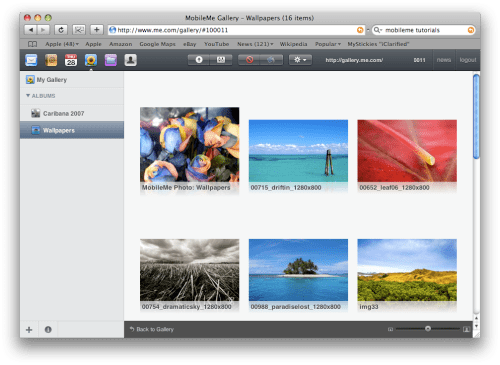Step One
First we will need to modify the settings of your MobileMe gallery to allow for iPhone upload. Proceed to http://www.me.com and login with your MobileMe member name and password.
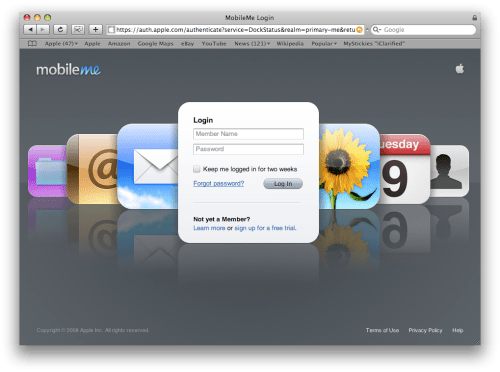
Step Two
Select Gallery from the menu at the top left.

Step Three
Select the Gallery you would like to allow your iPhone to upload to from the list on the left.
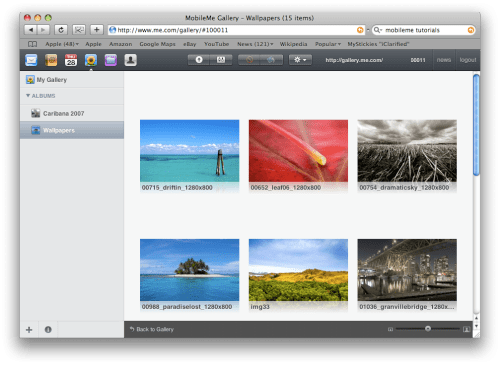
Step Four
Click to select the Settings button on the top menu.

Step Five
Check the selectbox entitled Adding of photos via email or iPhone then click the Publish button.
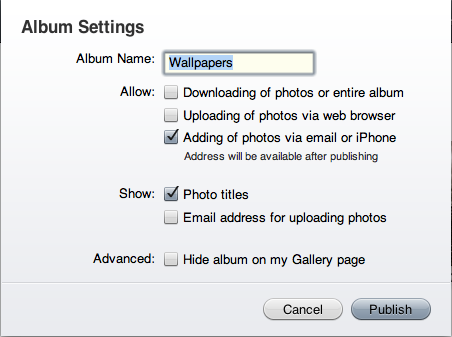
Step Six
Now on your iPhone press the Camera icon on your Springboard. Take a picture then open your Camera Roll album.
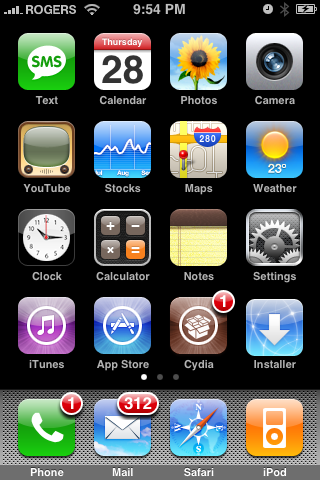
Step Seven
Press to select the photo you would like to upload.
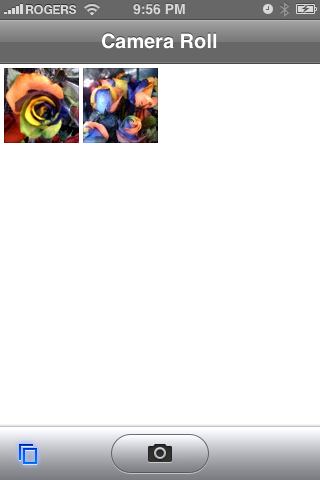
Step Eight
When viewing the photo press the Send button at the bottom left hand corner of the screen.

Step Nine
A menu will appear from which you press to select Send to MobileMe.
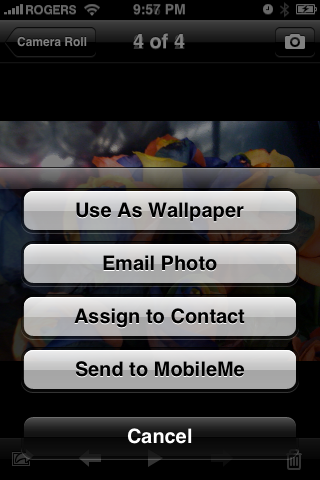
Step Ten
A list of your MobileMe albums will appear. Press to select the desired gallery to upload to.
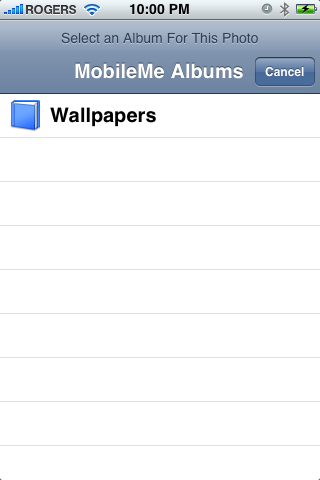
Step Eleven
Your iPhone will then compose a new message in Mail. This message will be sent to MobileMe with the picture as an attachment. MobileMe will then automatically add the picture to your gallery. Press the Send button to continue.
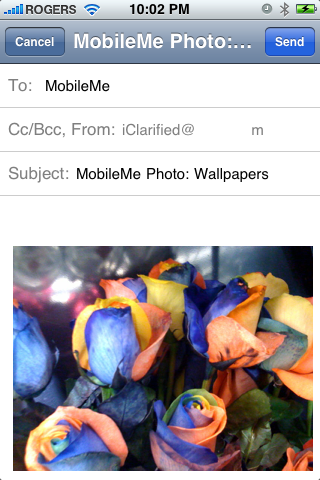
Step Twelve
Within seconds your MobileMe gallery will be updated with the image you just sent. This is an extremely easy way to share photographs quickly with others.
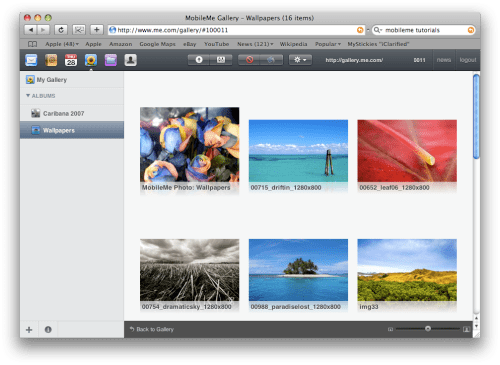
First we will need to modify the settings of your MobileMe gallery to allow for iPhone upload. Proceed to http://www.me.com and login with your MobileMe member name and password.
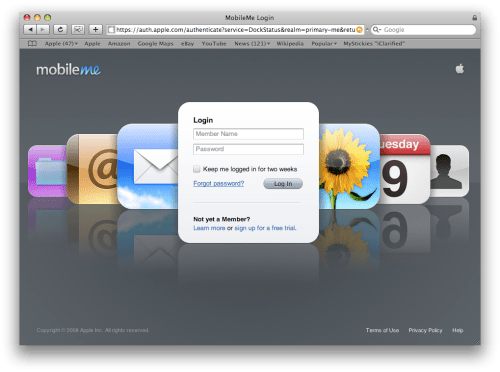
Step Two
Select Gallery from the menu at the top left.

Step Three
Select the Gallery you would like to allow your iPhone to upload to from the list on the left.
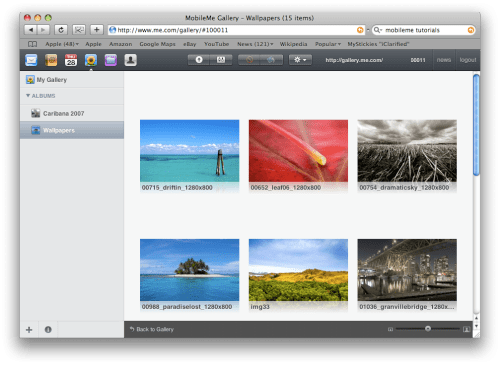
Step Four
Click to select the Settings button on the top menu.

Step Five
Check the selectbox entitled Adding of photos via email or iPhone then click the Publish button.
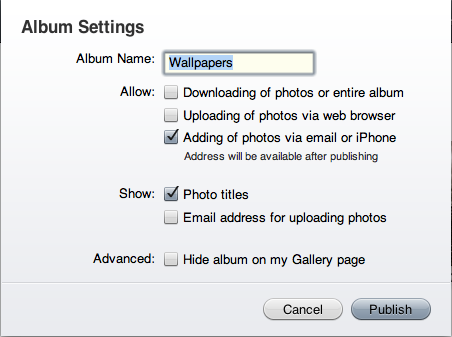
Step Six
Now on your iPhone press the Camera icon on your Springboard. Take a picture then open your Camera Roll album.
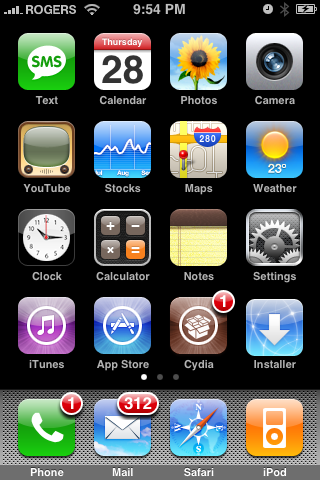
Step Seven
Press to select the photo you would like to upload.
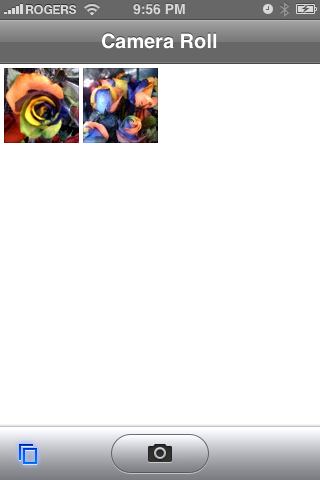
Step Eight
When viewing the photo press the Send button at the bottom left hand corner of the screen.

Step Nine
A menu will appear from which you press to select Send to MobileMe.
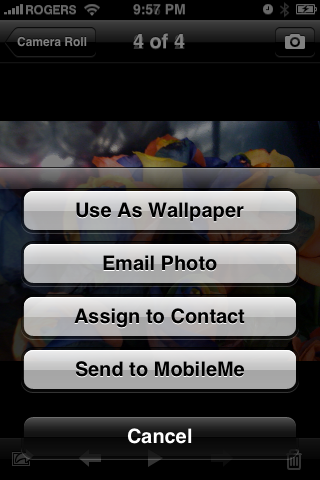
Step Ten
A list of your MobileMe albums will appear. Press to select the desired gallery to upload to.
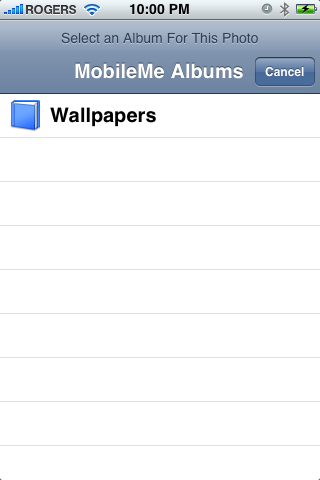
Step Eleven
Your iPhone will then compose a new message in Mail. This message will be sent to MobileMe with the picture as an attachment. MobileMe will then automatically add the picture to your gallery. Press the Send button to continue.
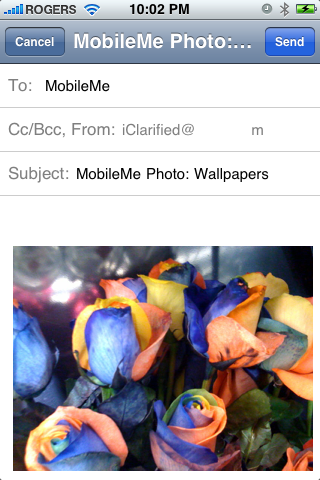
Step Twelve
Within seconds your MobileMe gallery will be updated with the image you just sent. This is an extremely easy way to share photographs quickly with others.