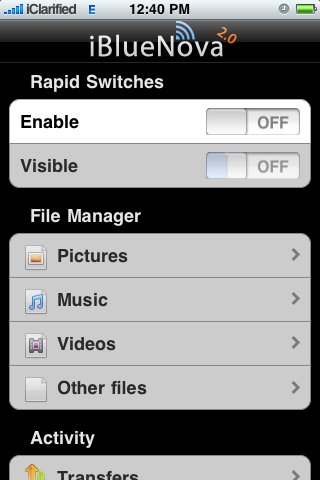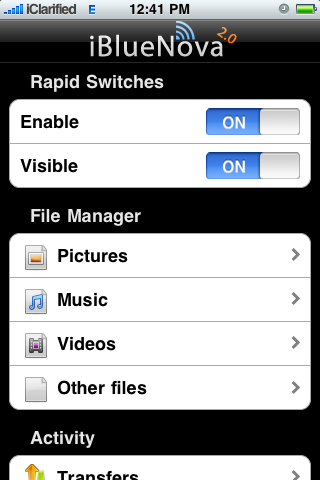Step One
Press to launch Cydia from your iPhone Springboard.
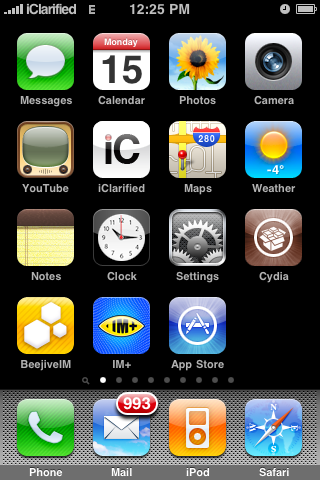
Step Two
Press the the Sections tab at the bottom of the screen.
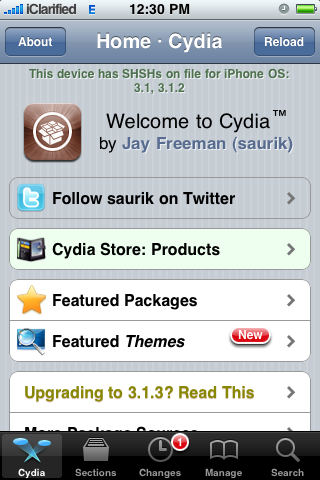
Step Three
Press to select System from the list of Sections.
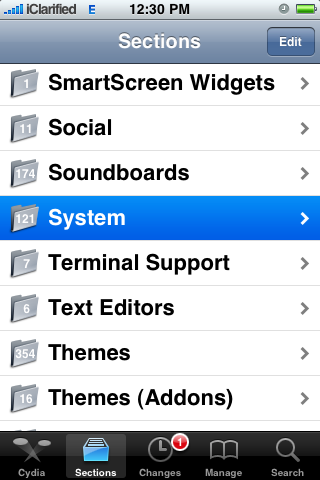
Step Four
Press to select iBlueNova from the list of Packages.
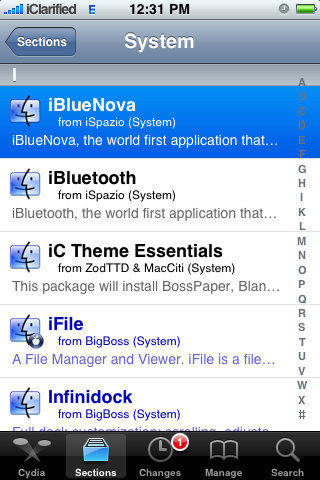
Step Five
If you would like to purchase iBlueNova immediately then press the Purchase Package button. If you have already purchased iBluetooth in the past or if you would like a 15 day trial of iBlueNova press the Purchase button at the top right of the screen.
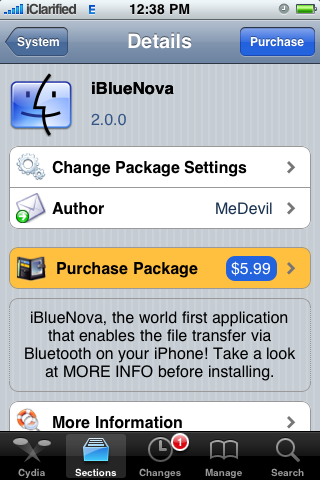
Step Six
Press the Confirm button to begin installation
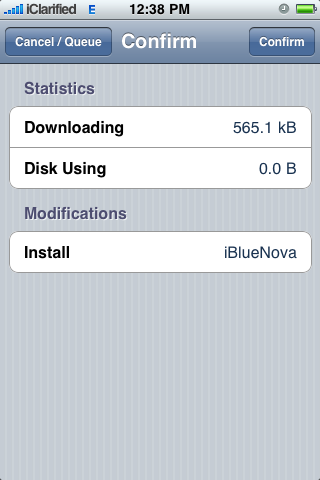
Step Seven
Once the installation has completed successfully press the large Return to Cydia button.
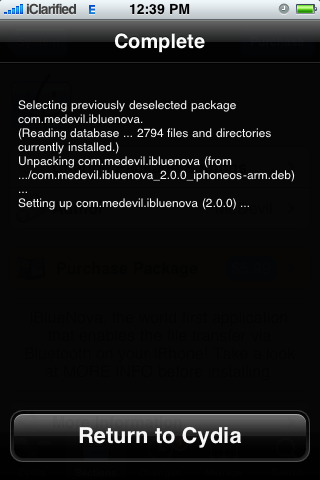
Step Eight
Press the Home button to return to the Springboard then press to launch iBlueNova.
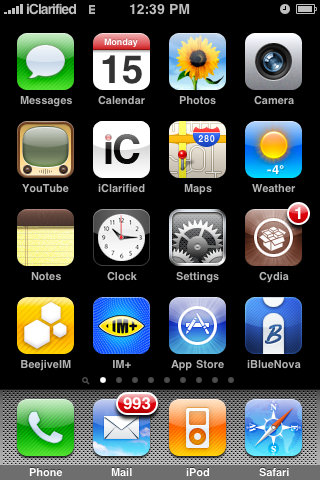
Step Nine
Once iBlueNova launches you will see two switches at the top of the screen. Move both switches to the ON position to enable iBlueNova and make your iPhone visible over bluetooth.
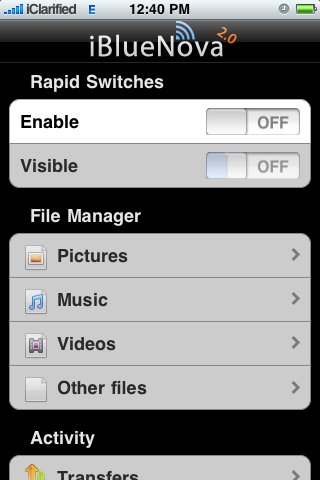
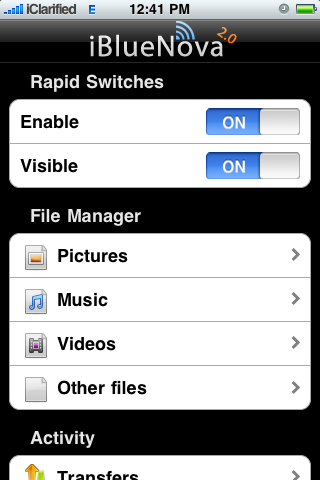
Press to launch Cydia from your iPhone Springboard.
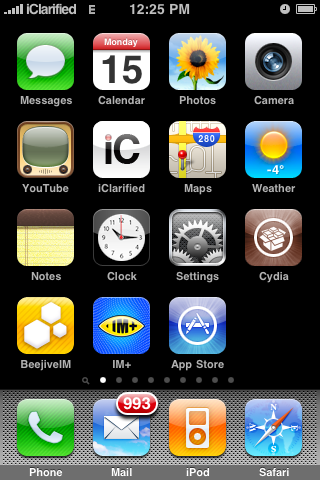
Step Two
Press the the Sections tab at the bottom of the screen.
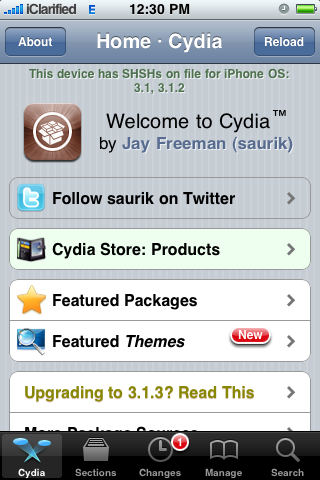
Step Three
Press to select System from the list of Sections.
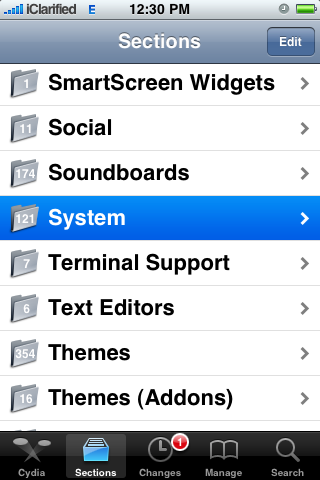
Step Four
Press to select iBlueNova from the list of Packages.
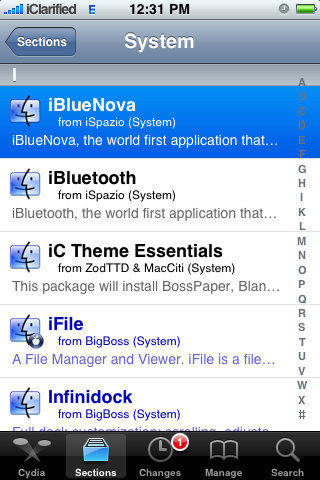
Step Five
If you would like to purchase iBlueNova immediately then press the Purchase Package button. If you have already purchased iBluetooth in the past or if you would like a 15 day trial of iBlueNova press the Purchase button at the top right of the screen.
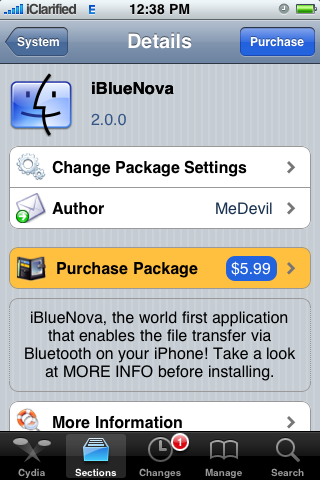
Step Six
Press the Confirm button to begin installation
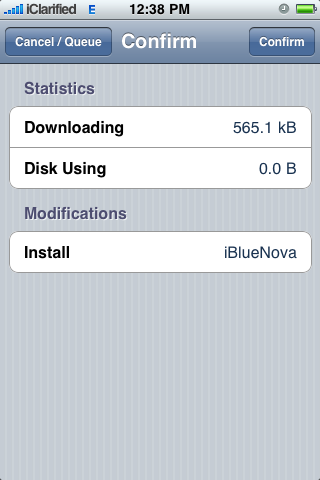
Step Seven
Once the installation has completed successfully press the large Return to Cydia button.
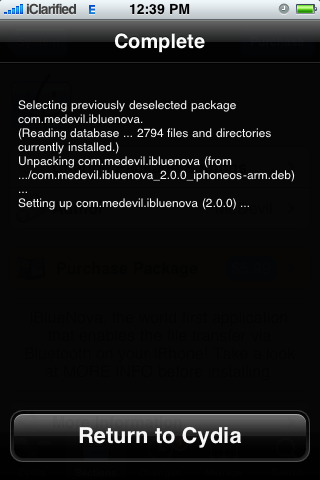
Step Eight
Press the Home button to return to the Springboard then press to launch iBlueNova.
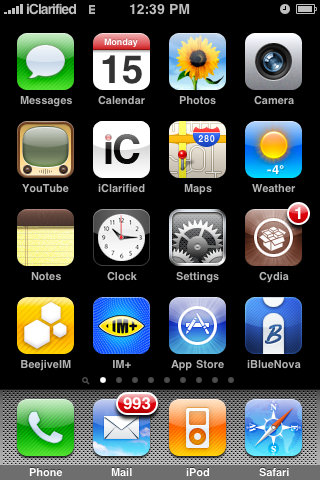
Step Nine
Once iBlueNova launches you will see two switches at the top of the screen. Move both switches to the ON position to enable iBlueNova and make your iPhone visible over bluetooth.