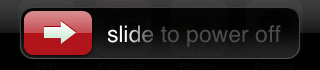Step One
Launch Fugu from your Applications folder.

Step Two
Input your iPhone's IP Address Address in the Connect To: field, enter root as the Username, then click the Connect button.
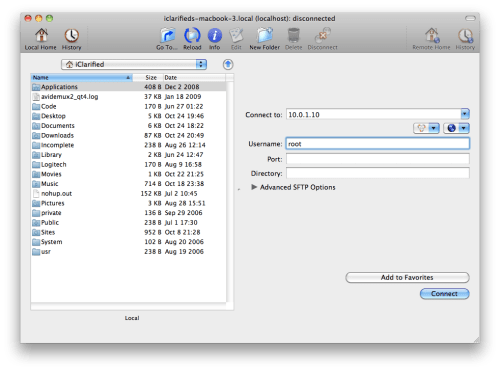
Step Three
When prompted input alpine as the password and click Authenticate.
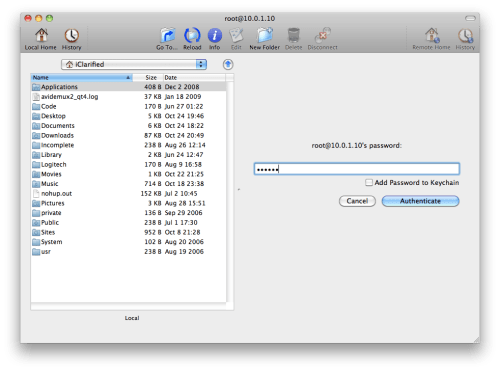
Step Four
Click the Go To... button from the Fugu toolbar.

Step Five
Input /var/root/Media as the location to Go To. Make sure Remotely is selected then click the Go button.
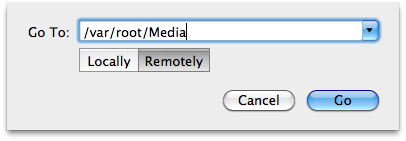
Step Six
If you do not have a Cydia folder in the /var/root/Media folder, you will need to create one.
Click the New Folder button on the Fugu toolbar.

Input Cydia as the New Directory Name. Set the directory to be created Remotely then click the Create button.
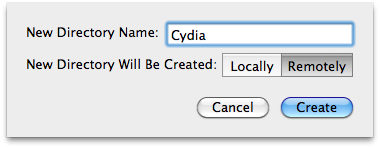
Step Seven
Double click the Cydia folder to enter the directory.
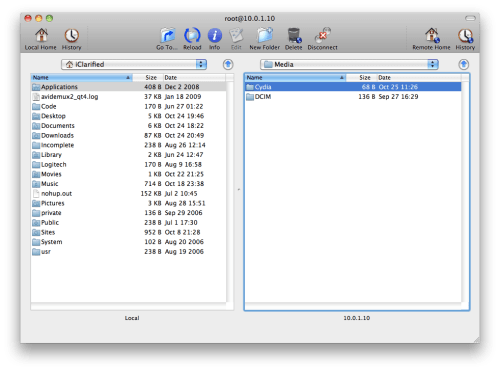
Step Eight
If you do not have a AutoInstall folder in the /var/root/Media/Cydia folder, you will need to create one.
Click the New Folder button on the Fugu toolbar.

Input AutoInstall as the New Directory Name. Set the directory to be created Remotely then click the Create button.
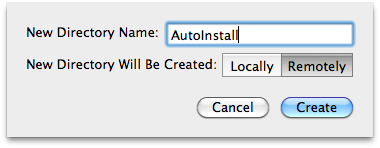
Step Nine
Double click the AutoInstall folder to enter the directory.
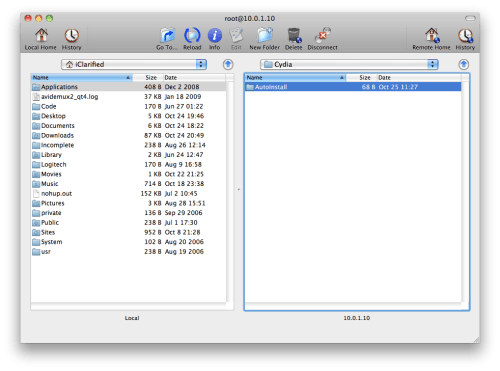
Step Ten
Now use the left pane in Fugu to navigate to the location of the DEB files you would like to install
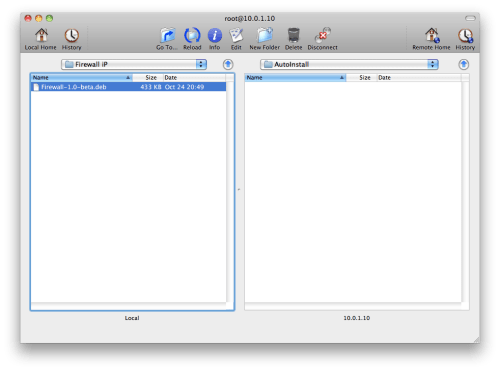
Step Eleven
Drag the DEB files from the left pane to the right pane.
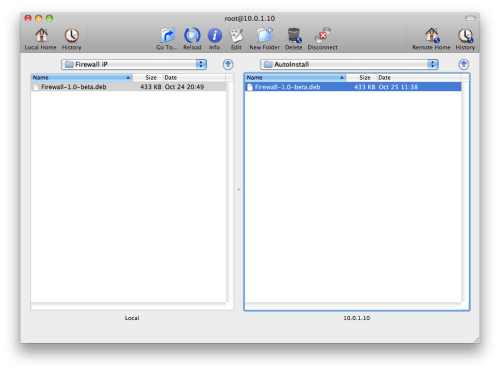
Step Twelve
Once fully copied all you must do is power off and on your iPhone, twice! You will then see the applications installed on your Springboard and in Cydia Installer.
Alternatively, you can power off once and then respring.
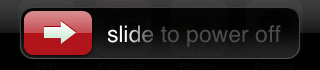
Launch Fugu from your Applications folder.

Step Two
Input your iPhone's IP Address Address in the Connect To: field, enter root as the Username, then click the Connect button.
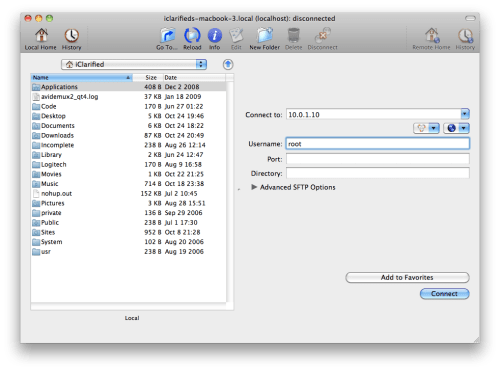
Step Three
When prompted input alpine as the password and click Authenticate.
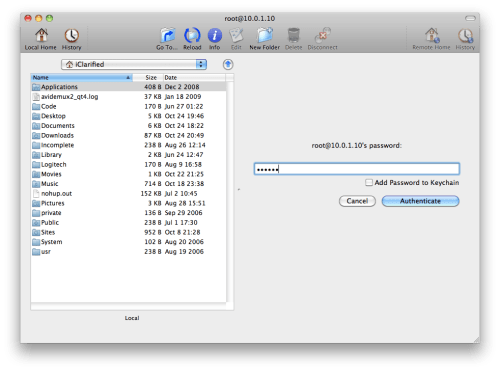
Step Four
Click the Go To... button from the Fugu toolbar.

Step Five
Input /var/root/Media as the location to Go To. Make sure Remotely is selected then click the Go button.
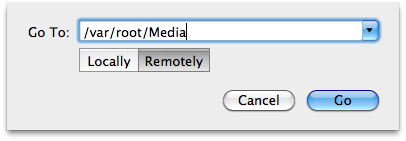
Step Six
If you do not have a Cydia folder in the /var/root/Media folder, you will need to create one.
Click the New Folder button on the Fugu toolbar.

Input Cydia as the New Directory Name. Set the directory to be created Remotely then click the Create button.
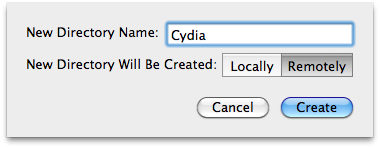
Step Seven
Double click the Cydia folder to enter the directory.
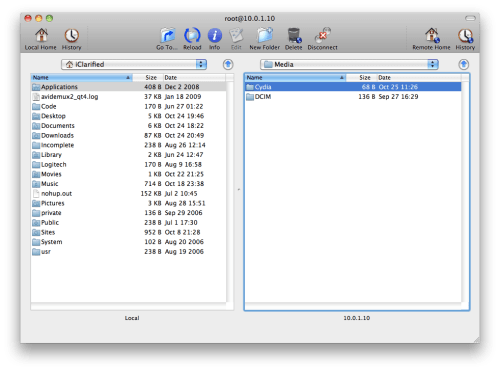
Step Eight
If you do not have a AutoInstall folder in the /var/root/Media/Cydia folder, you will need to create one.
Click the New Folder button on the Fugu toolbar.

Input AutoInstall as the New Directory Name. Set the directory to be created Remotely then click the Create button.
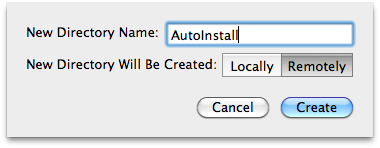
Step Nine
Double click the AutoInstall folder to enter the directory.
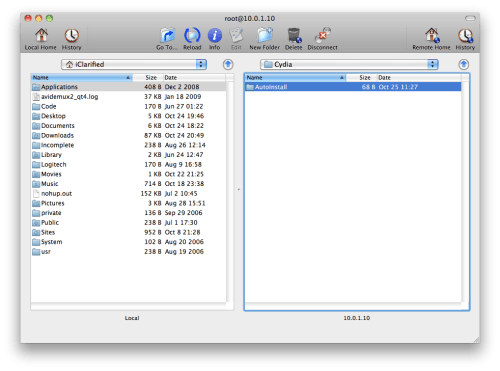
Step Ten
Now use the left pane in Fugu to navigate to the location of the DEB files you would like to install
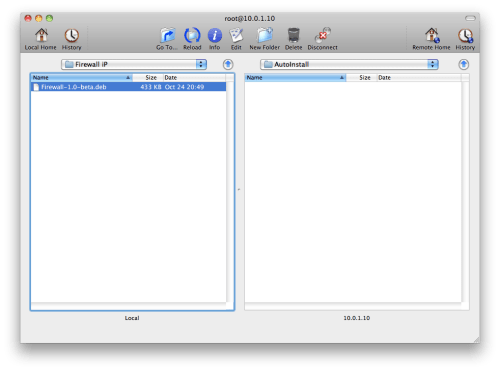
Step Eleven
Drag the DEB files from the left pane to the right pane.
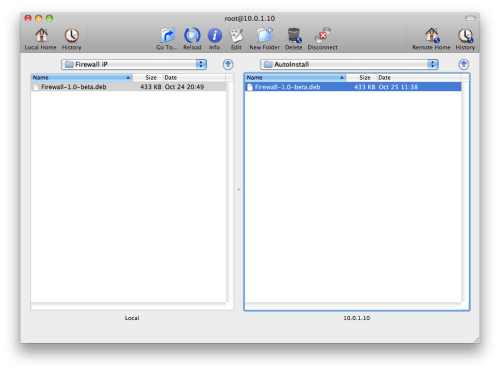
Step Twelve
Once fully copied all you must do is power off and on your iPhone, twice! You will then see the applications installed on your Springboard and in Cydia Installer.
Alternatively, you can power off once and then respring.