Step One
Press to launch Installer from your Springboard.
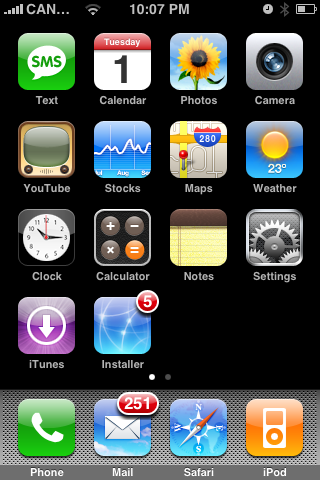
Step Two
Press to select the Sources tab at the bottom of the screen.
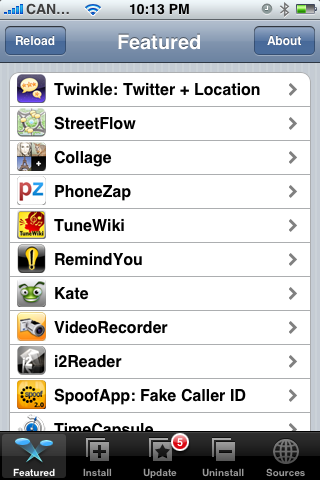
Step Three
Press the Edit button at the top right of the screen.
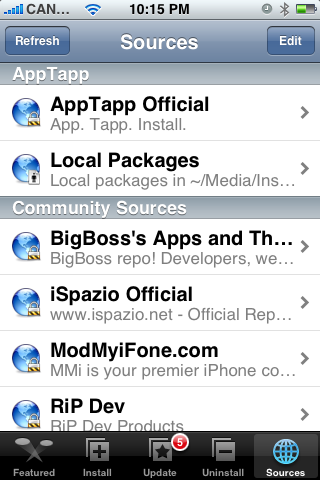
Step Four
Press the Add button at the top left of the screen.
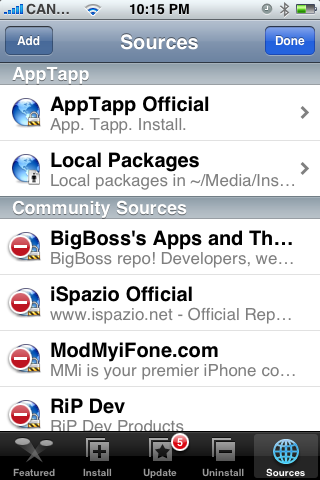
Step Five
Enter 404 Not Found as the new source address then press the OK button.
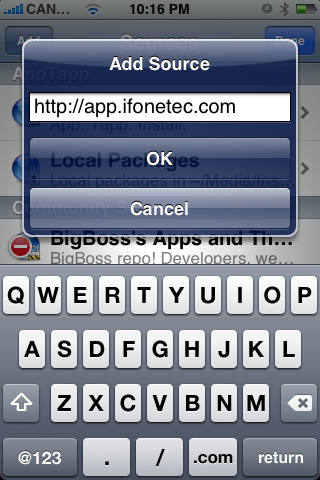
Step Six
Press the Done button at the top right of the screen.
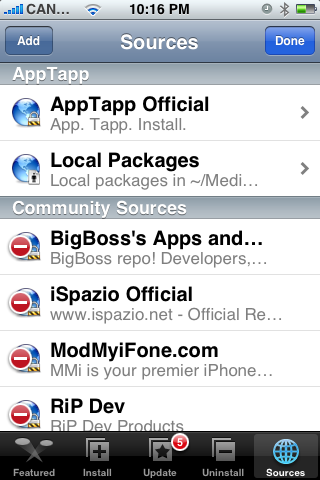
Step Seven
Press to select the Install tab at the bottom of the screen.
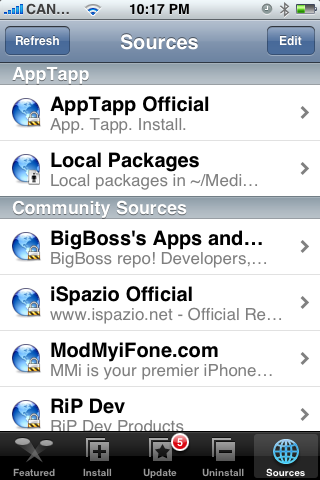
Step Eight
Press to select iFoneTec from the list of Categories.
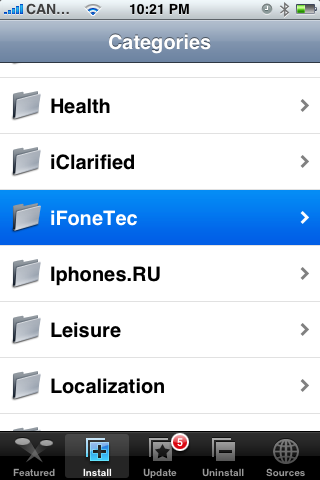
Step Nine
Press to select Dynamic Module Loader from the list of Packages.
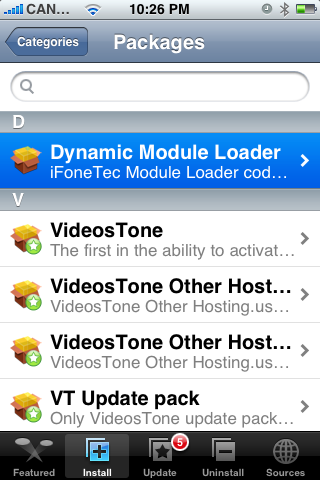
Step Ten
Press the Install button at the top right hand corner of the screen.
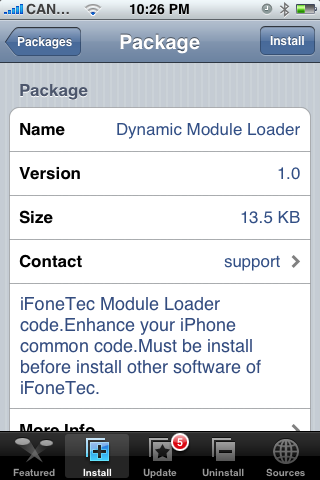
Step Eleven
Press the large red Install button that appears.
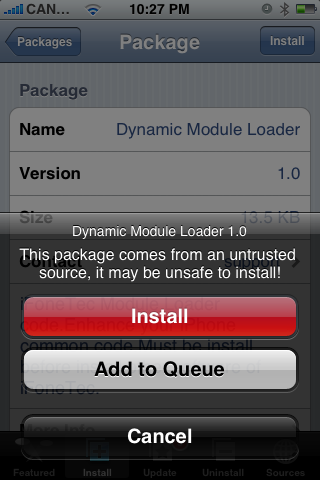
Step Twelve
You will be returned to the Categories menu once installation has completed. Press to select iFoneTec from the list of Categories.
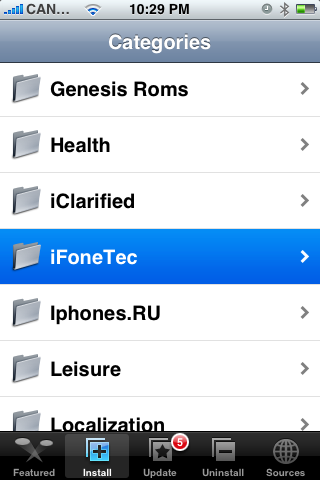
Step Thirteen
Press to select VideosTone from the list of Packages.
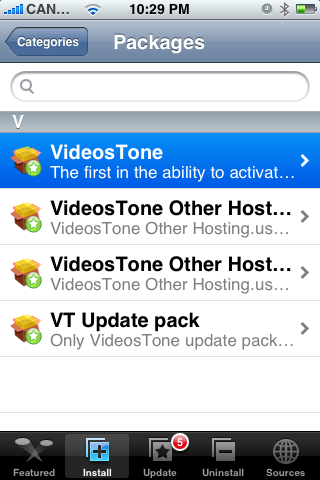
Step Fourteen
Press the Install button at the top right.
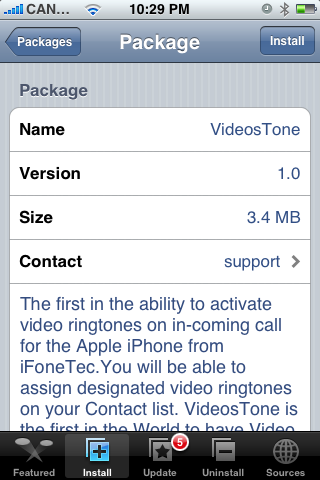
Step Fifteen
Press the large Install button that appears.
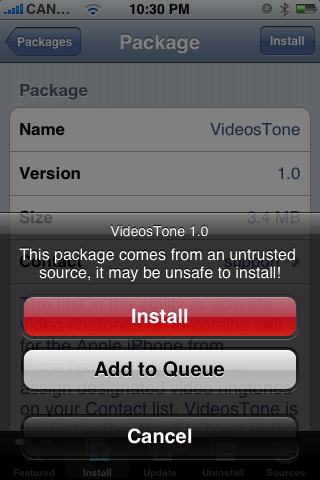
Step Sixteen
Once installation has completed a notice will appear asking you to active VideosTone in your Settings menu. Press the large OK button.
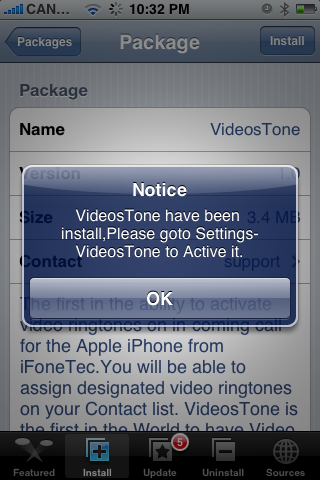
Step Seventeen
You will now be returned to the Categories menu. Press the Home button to return to your Springboard. Press to launch Settings from the Springboard.
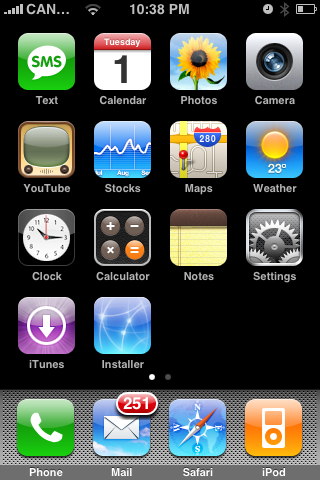
Step Eighteen
Press to select VideosTone from your Settings Menu.
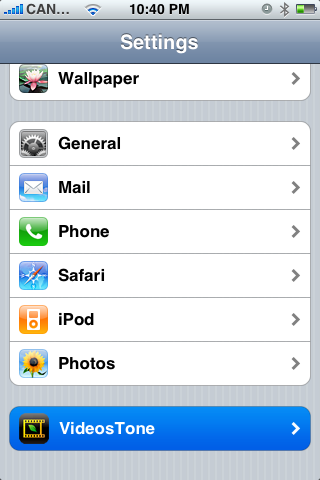
Step Nineteen
Move the Enabled VideosTone switch to the ON position. Your Springboard will then restart and you will now have a video ringtone when someone calls!
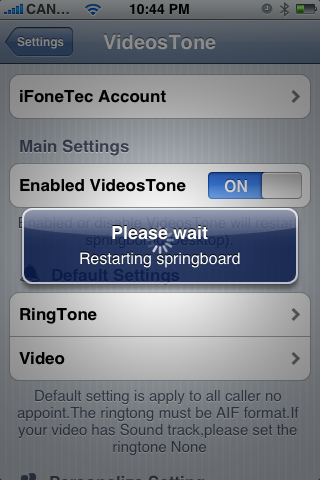
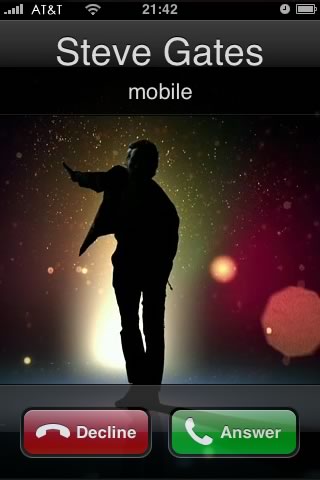
Creating Your Own Video Ringtone
In order to create your own video ringtone the video must be in a format your iPhone can play.
You can upload a 320x480 MP4 H.264 video clip to /var/mobile/Media/VideoTone/Video/ and it will be automatically detected by VideosTone. You can select this video as your default in the VideosTone Settings menu.
Set a Contacts Video Ringtone
The full version of this application must be purchased in order to set a contact's individual video ringtone.
Unforunately, the ability to purchase this application is not yet available!
Press to launch Installer from your Springboard.
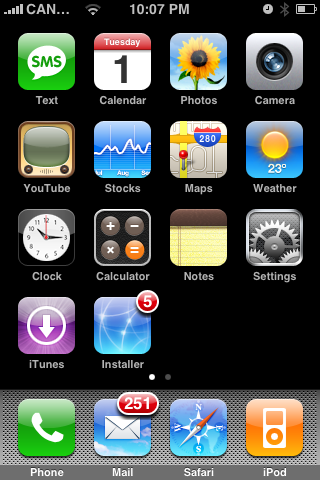
Step Two
Press to select the Sources tab at the bottom of the screen.
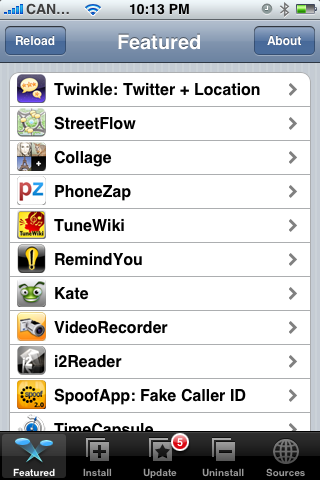
Step Three
Press the Edit button at the top right of the screen.
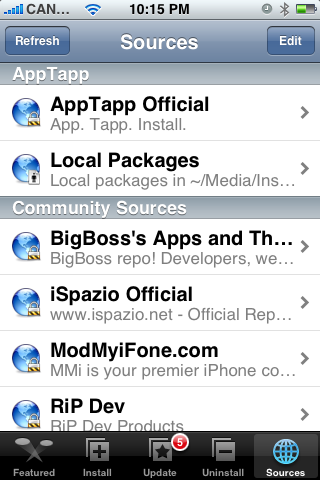
Step Four
Press the Add button at the top left of the screen.
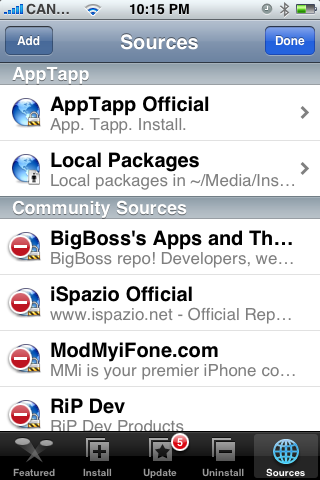
Step Five
Enter 404 Not Found as the new source address then press the OK button.
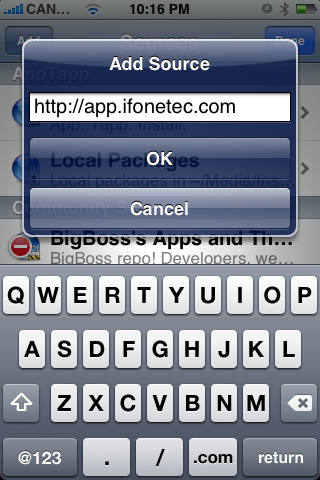
Step Six
Press the Done button at the top right of the screen.
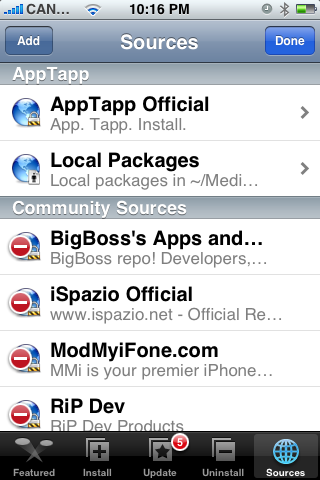
Step Seven
Press to select the Install tab at the bottom of the screen.
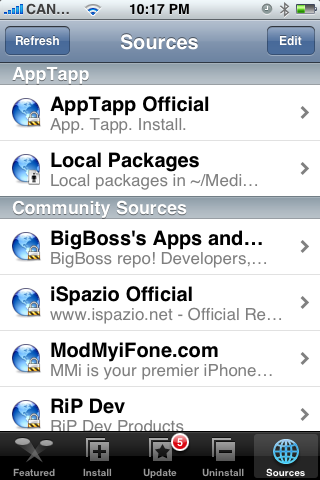
Step Eight
Press to select iFoneTec from the list of Categories.
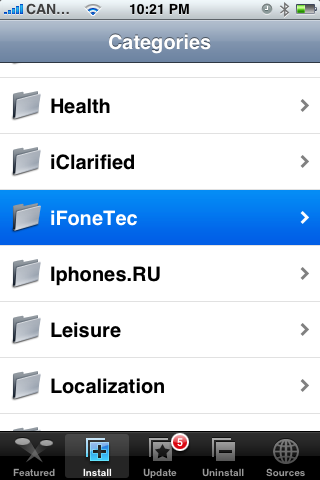
Step Nine
Press to select Dynamic Module Loader from the list of Packages.
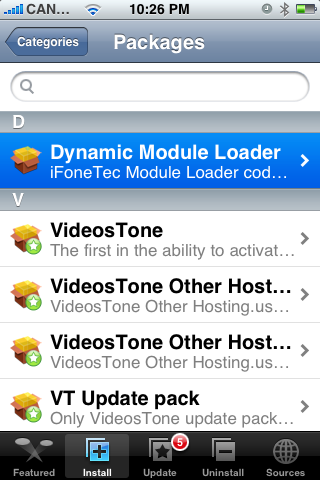
Step Ten
Press the Install button at the top right hand corner of the screen.
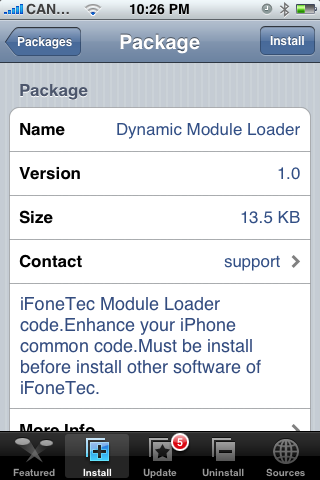
Step Eleven
Press the large red Install button that appears.
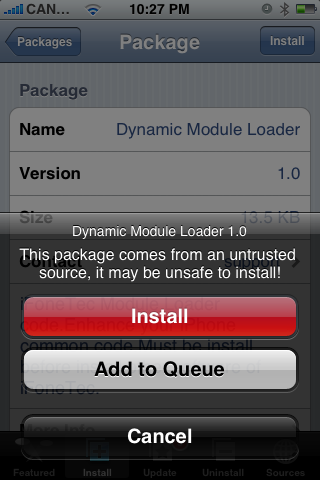
Step Twelve
You will be returned to the Categories menu once installation has completed. Press to select iFoneTec from the list of Categories.
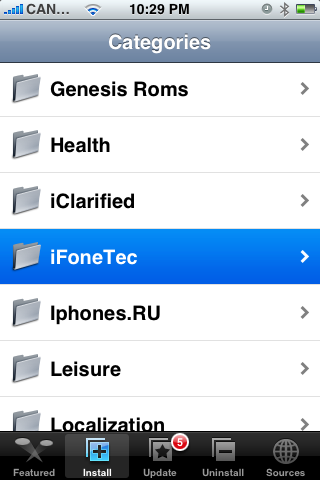
Step Thirteen
Press to select VideosTone from the list of Packages.
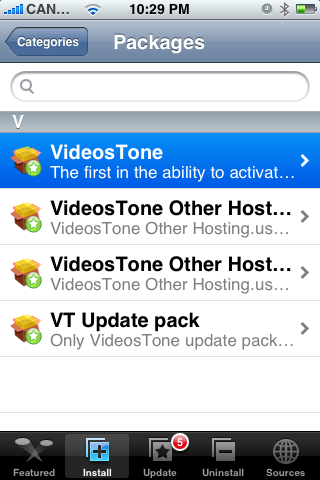
Step Fourteen
Press the Install button at the top right.
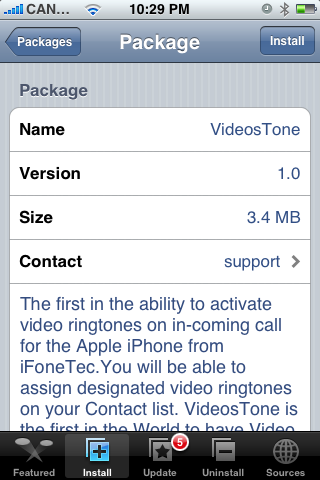
Step Fifteen
Press the large Install button that appears.
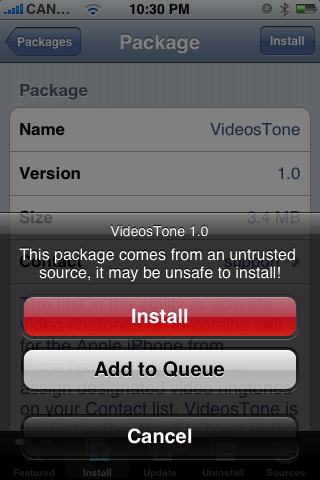
Step Sixteen
Once installation has completed a notice will appear asking you to active VideosTone in your Settings menu. Press the large OK button.
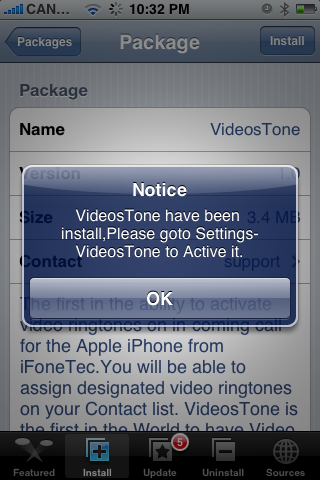
Step Seventeen
You will now be returned to the Categories menu. Press the Home button to return to your Springboard. Press to launch Settings from the Springboard.
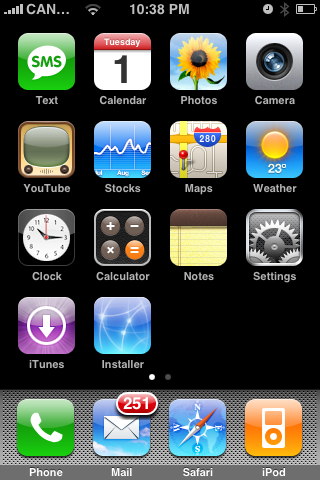
Step Eighteen
Press to select VideosTone from your Settings Menu.
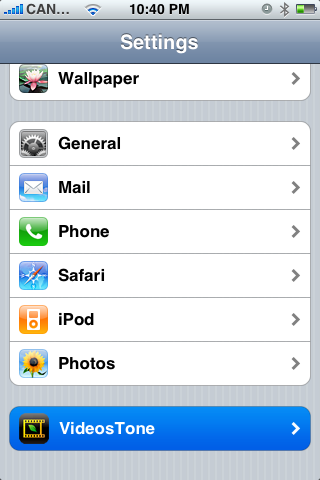
Step Nineteen
Move the Enabled VideosTone switch to the ON position. Your Springboard will then restart and you will now have a video ringtone when someone calls!
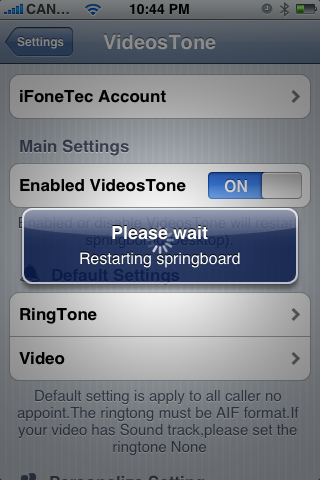
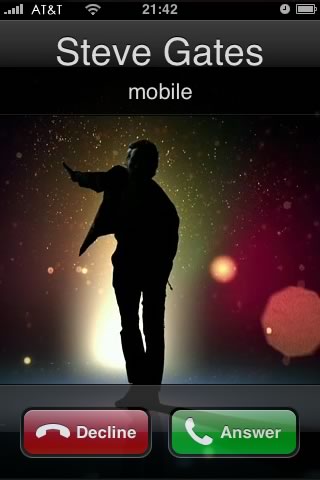
Creating Your Own Video Ringtone
In order to create your own video ringtone the video must be in a format your iPhone can play.
You can upload a 320x480 MP4 H.264 video clip to /var/mobile/Media/VideoTone/Video/ and it will be automatically detected by VideosTone. You can select this video as your default in the VideosTone Settings menu.
Set a Contacts Video Ringtone
The full version of this application must be purchased in order to set a contact's individual video ringtone.
Unforunately, the ability to purchase this application is not yet available!
