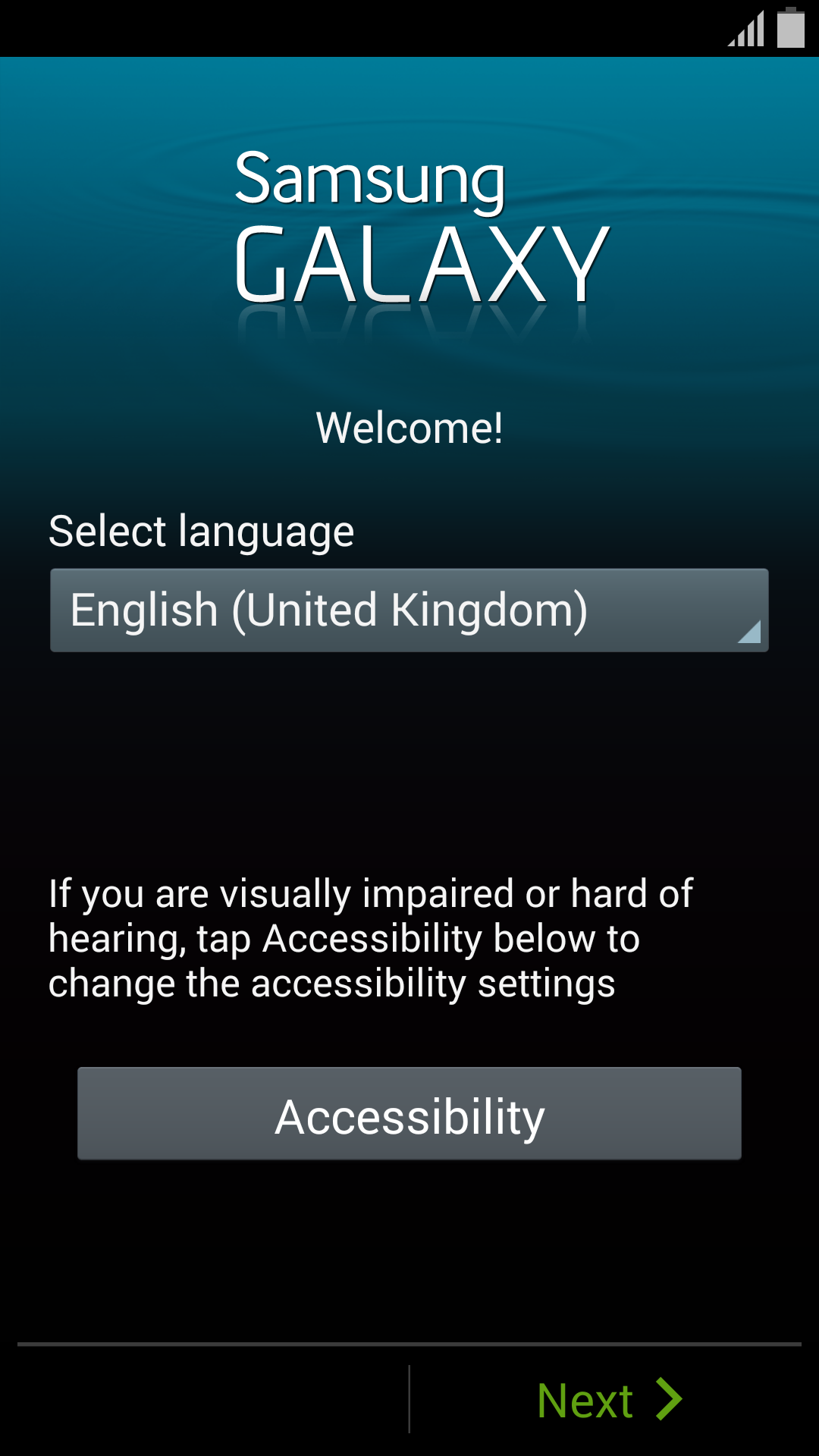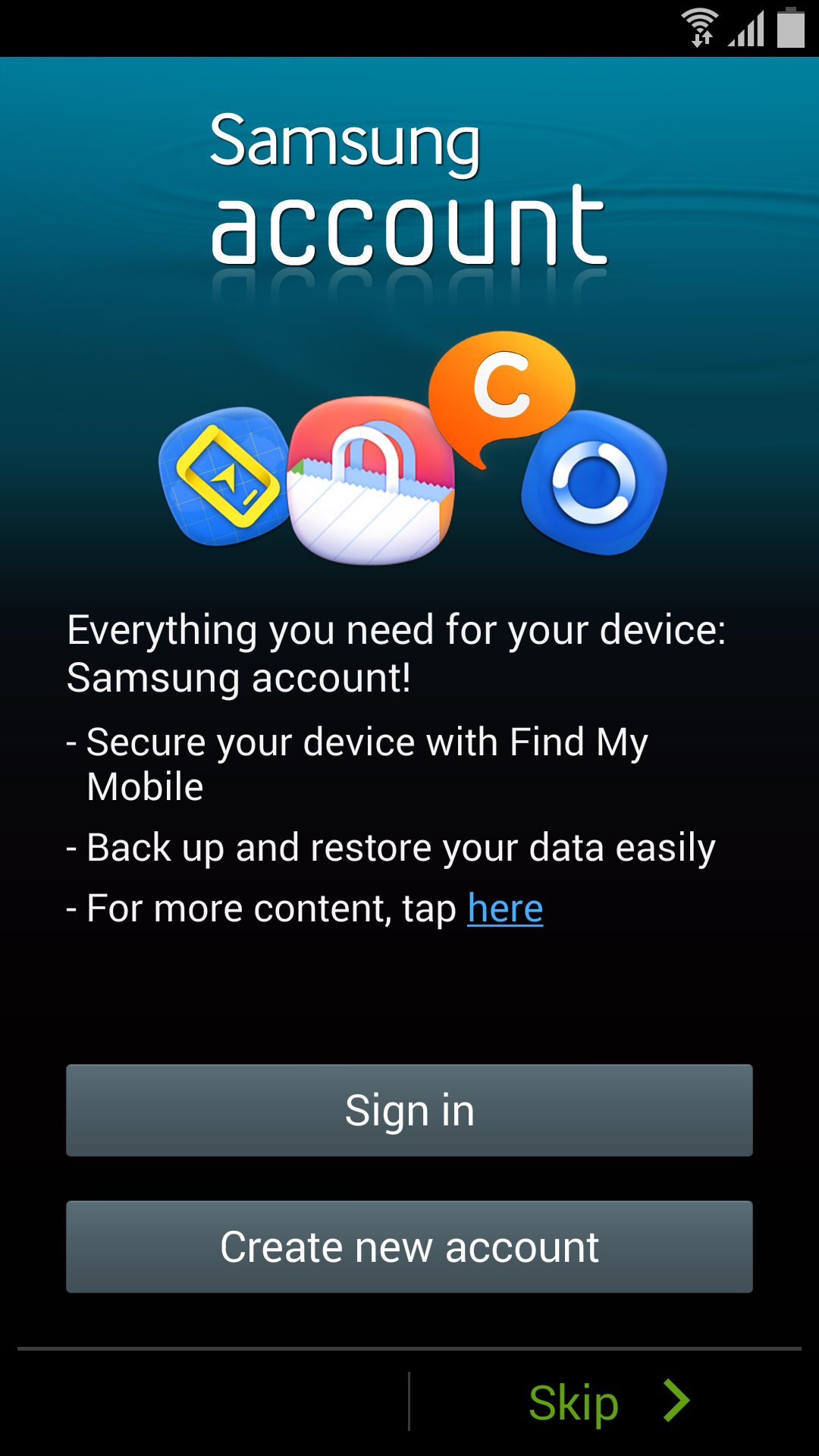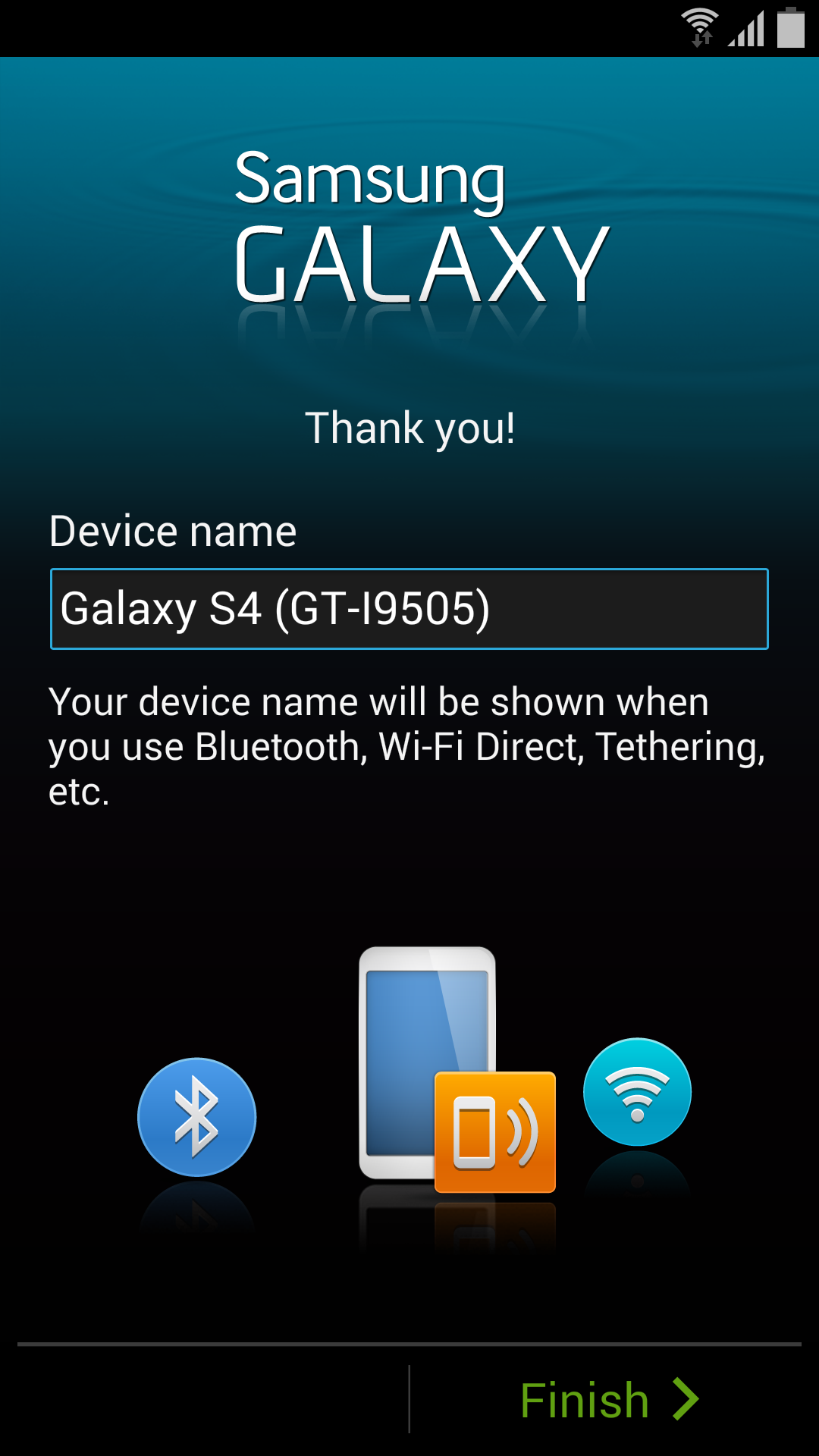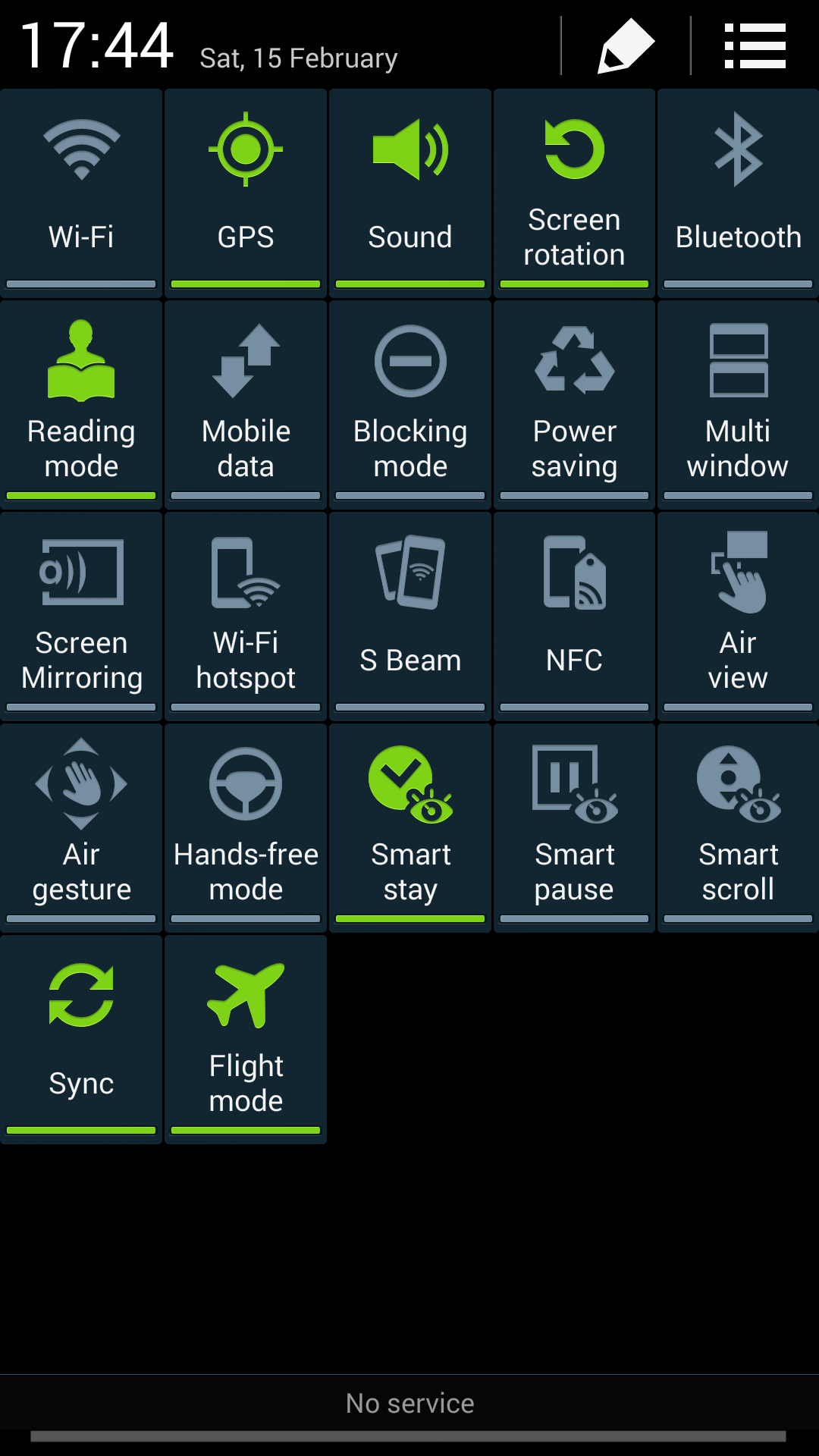After the Exynos variant, Samsung has just started to roll out Android 4.4.2 KitKat upgrade to the Snapdragon variant of the Galaxy S4 (GT-I9505). For the first time ever the Exynos variant has received a major update before the Snapdragon variant, usually it’s the other way around.
The new Android 4.4.2 brings minor UI changes, the most noticeable change being the use of KitKat style white status bar icons instead of the multi-colour icons Samsung has been using in all of its devices until now. The phone has also received a performance boost with the latest update and there is an increase in benchmark scores, as well. Samsung has improved the lock-screen by adding a camera shortcut directly on to the lock-screen for quick access and while playing music the album art now shows up in full screen. Samsung’s keyboard layout has been improved for use in landscape mode, which makes gesture typing easy and much faster. Core Android 4.4.2 changes include: wireless printing, new emojis support, choice between stock messaging app and Hangouts for SMS/MMS, option for changing default launchers under settings, and more.
 The software update is being rolled out in phases, so it may not yet be available in your country at the moment but don’t worry it will arrive very soon. If your device is carrier branded then it might take sometime as the update has to get improved by the carrier first and only then Samsung will make it available for your device.
The software update is being rolled out in phases, so it may not yet be available in your country at the moment but don’t worry it will arrive very soon. If your device is carrier branded then it might take sometime as the update has to get improved by the carrier first and only then Samsung will make it available for your device.
To update your Galaxy S4 to Android 4.4.2 KitKat, connect your device to your computer and use Samsung Kies or simply use Samsung’s OTA (over-the-air) service. To download and install the firmware via OTA, go to Settings > More > About Device > Software update > Update.
Model: GT-I9505
Model name: Galaxy S 4 LTE
Country: Germany
Version: Android 4.4.2
Changelist: 481100
Build date: Thu, 13 Feb 2014 11:47:45 +0000
Product Code: DBT
PDA: I9505XXUFNB8
CSC: I9505OXAFNB8
MODEM: I9505XXUFNB8
Instructions
Here is success log:
Here is snapshot

The new Android 4.4.2 brings minor UI changes, the most noticeable change being the use of KitKat style white status bar icons instead of the multi-colour icons Samsung has been using in all of its devices until now. The phone has also received a performance boost with the latest update and there is an increase in benchmark scores, as well. Samsung has improved the lock-screen by adding a camera shortcut directly on to the lock-screen for quick access and while playing music the album art now shows up in full screen. Samsung’s keyboard layout has been improved for use in landscape mode, which makes gesture typing easy and much faster. Core Android 4.4.2 changes include: wireless printing, new emojis support, choice between stock messaging app and Hangouts for SMS/MMS, option for changing default launchers under settings, and more.

To update your Galaxy S4 to Android 4.4.2 KitKat, connect your device to your computer and use Samsung Kies or simply use Samsung’s OTA (over-the-air) service. To download and install the firmware via OTA, go to Settings > More > About Device > Software update > Update.
Model: GT-I9505
Model name: Galaxy S 4 LTE
Country: Germany
Version: Android 4.4.2
Changelist: 481100
Build date: Thu, 13 Feb 2014 11:47:45 +0000
Product Code: DBT
PDA: I9505XXUFNB8
CSC: I9505OXAFNB8
MODEM: I9505XXUFNB8
Instructions
- Download Firmware HERE
- Extract (unzip) the firmware file
- Download Odin v3.09
- Extract Odin zip-file
- Open Odin v3.09
- Reboot phone in Download Mode (press and hold Home + Power + Volume Down buttons)
- Connect phone and wait until you get a blue sign in Odin
- Add the firmware file to AP / PDA
- Make sure re-partition is NOT ticked
- Click the start button, sit back and wait a few minutes
Here is success log:
<ID:0/081> Added!!
<OSM> Enter CS for MD5..
<OSM> Check MD5.. Do not unplug the cable..
<OSM> Please wait..
<OSM> I9505XXUFNB8_I9505OXAFNB8_I9505XXUFNB8_HOME.tar.md5 is valid.
<OSM> Checking MD5 finished Sucessfully..
<OSM> Leave CS..
<ID:0/081> Odin v.3 engine (ID:81)..
<ID:0/081> File analysis..
<ID:0/081> SetupConnection..
<ID:0/081> Initialzation..
<ID:0/081> Get PIT for mapping..
<ID:0/081> Firmware update start..
<ID:0/081> SingleDownload.
<ID:0/081> aboot.mbn
<ID:0/081> NAND Write Start!!
<ID:0/081> sbl1.mbn
<ID:0/081> sbl2.mbn
<ID:0/081> sbl3.mbn
<ID:0/081> rpm.mbn
<ID:0/081> tz.mbn
<ID:0/081> boot.img
<ID:0/081> recovery.img
<ID:0/081> system.img.ext4
<ID:0/081> cache.img.ext4
<ID:0/081> hidden.img.ext4
<ID:0/081> modem.bin
<ID:0/081> NON-HLOS.bin
<ID:0/081> RQT_CLOSE !!
<ID:0/081> RES OK !!
<ID:0/081> Removed!!
<ID:0/081> Remain Port .... 0
<OSM> All threads completed. (succeed 1 / failed 0)
Here is snapshot