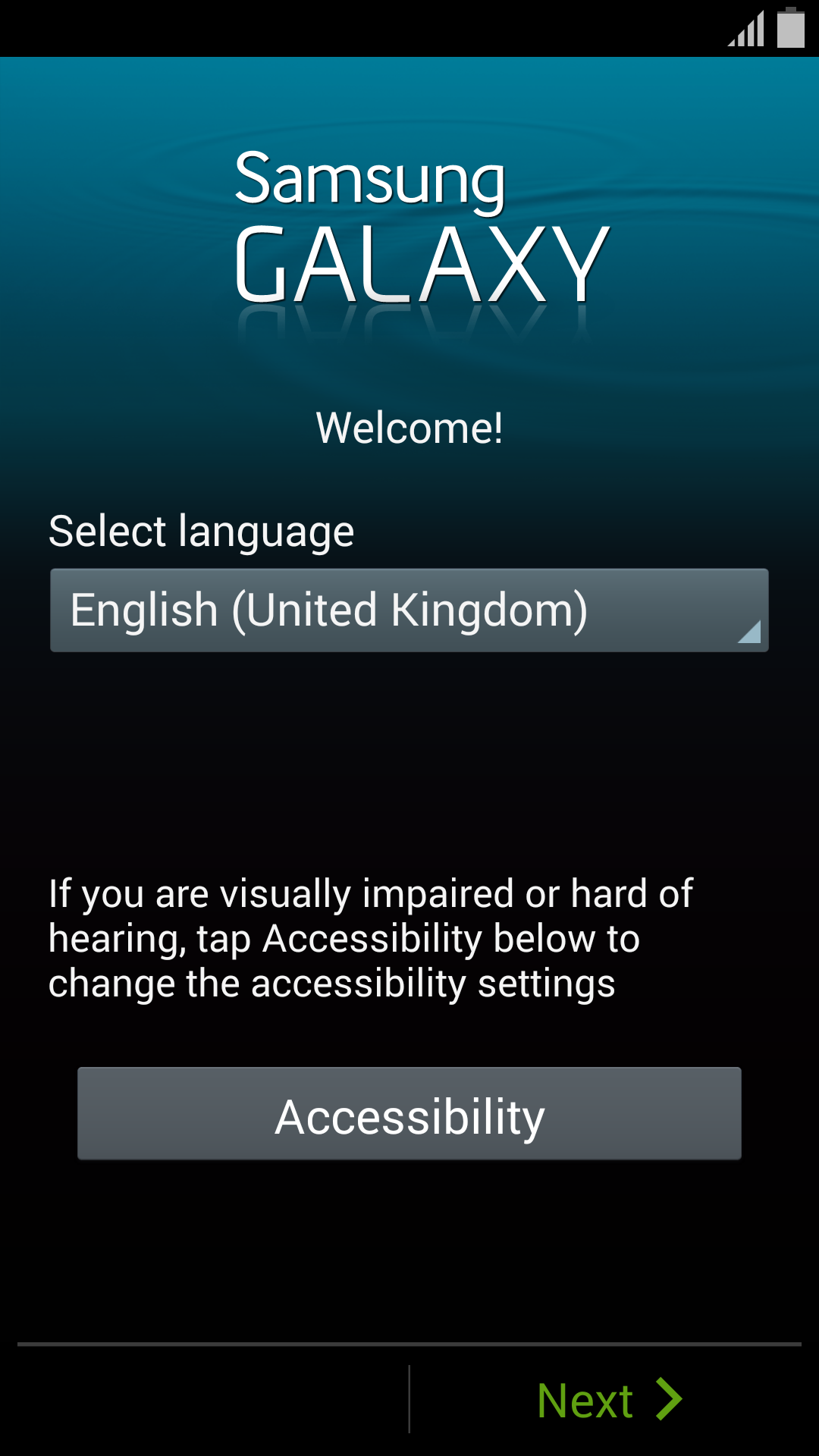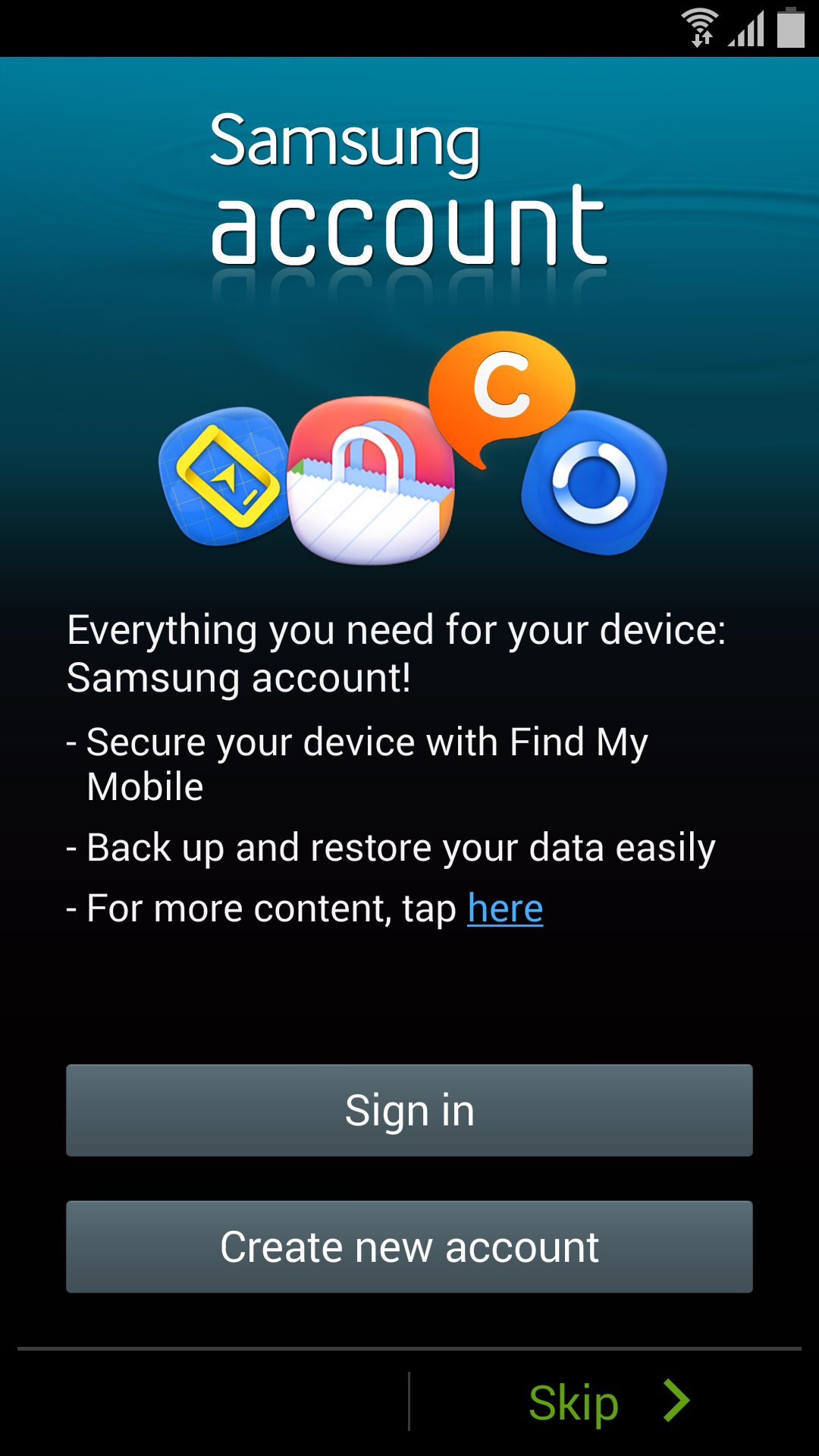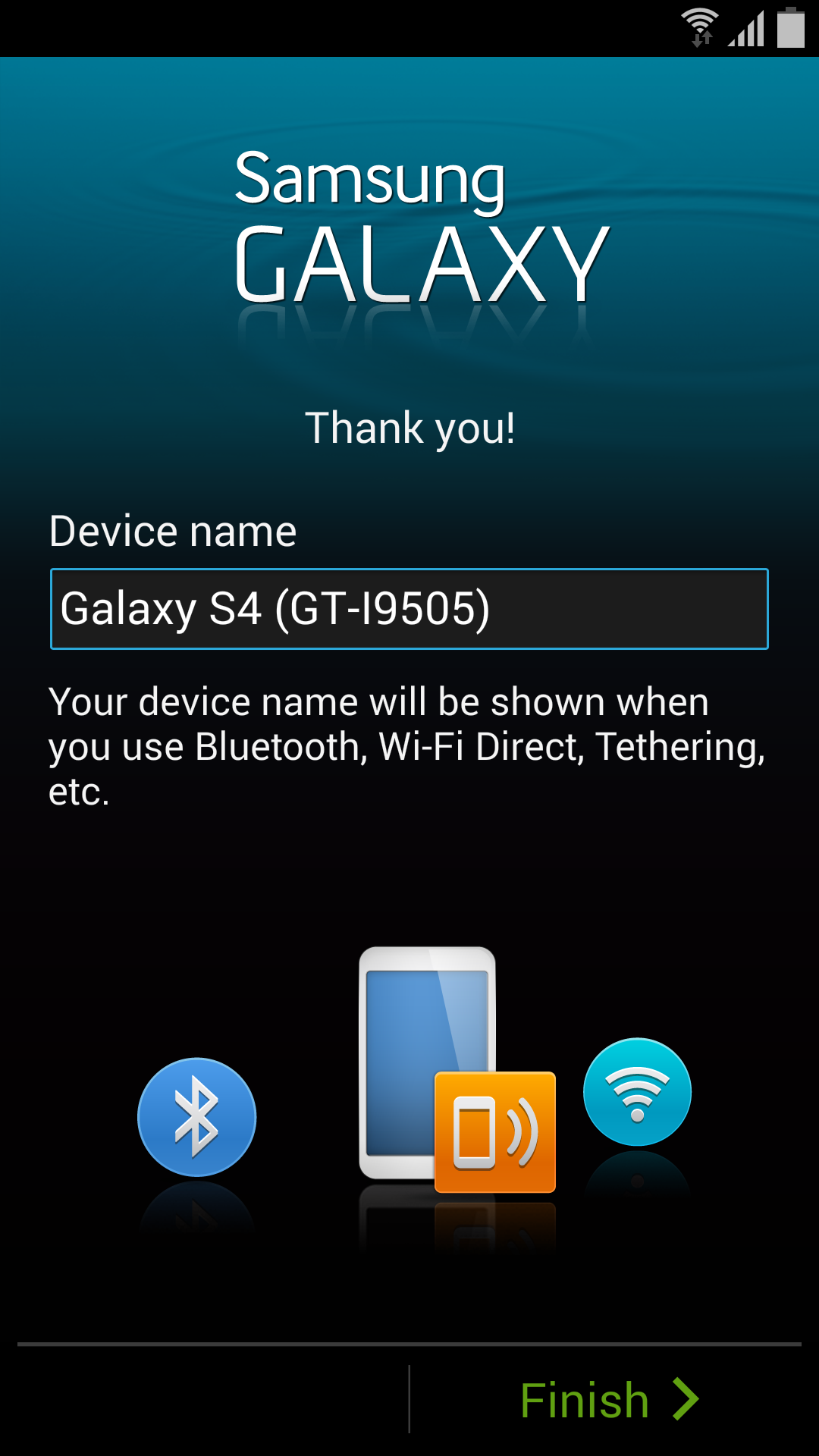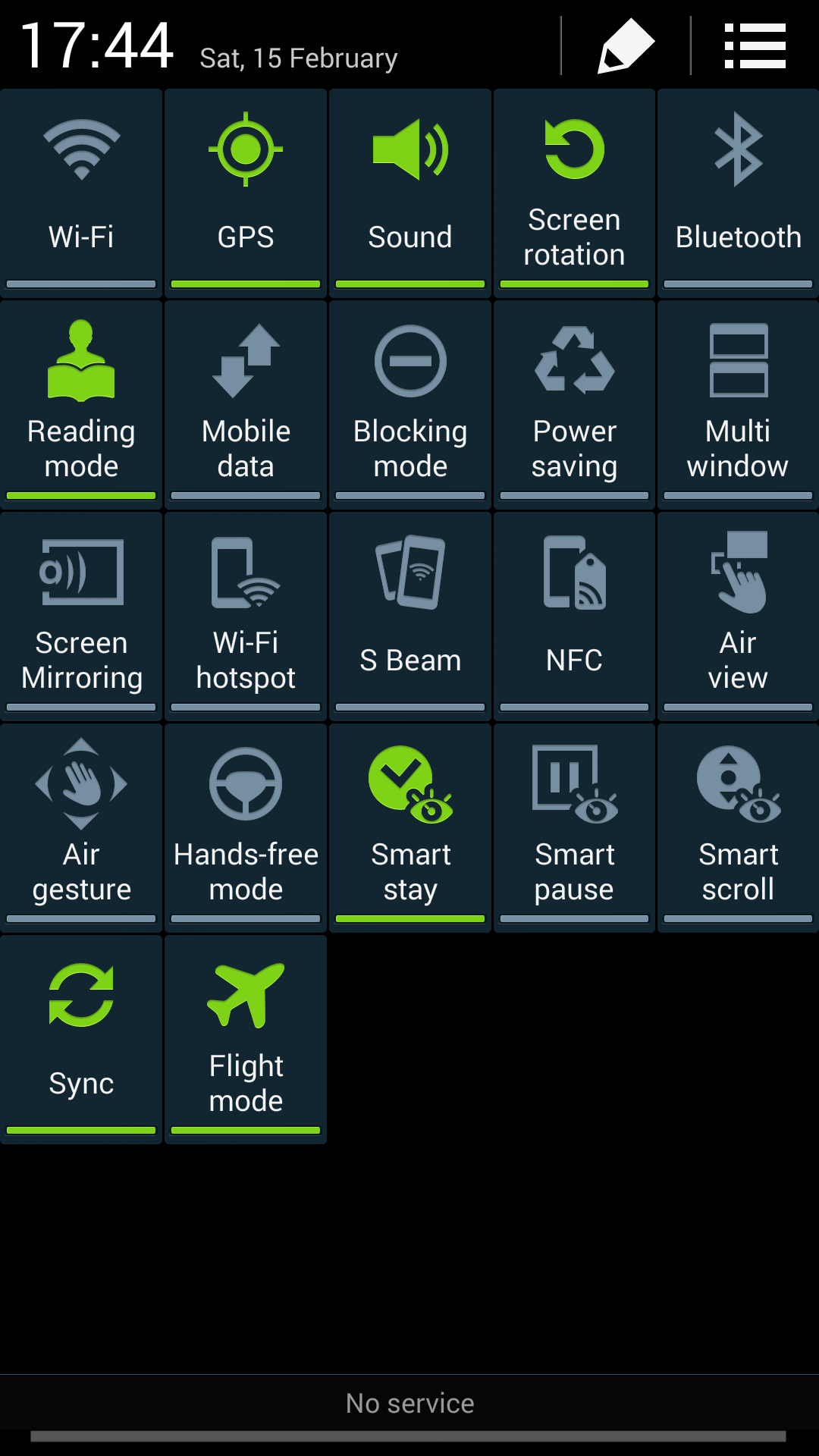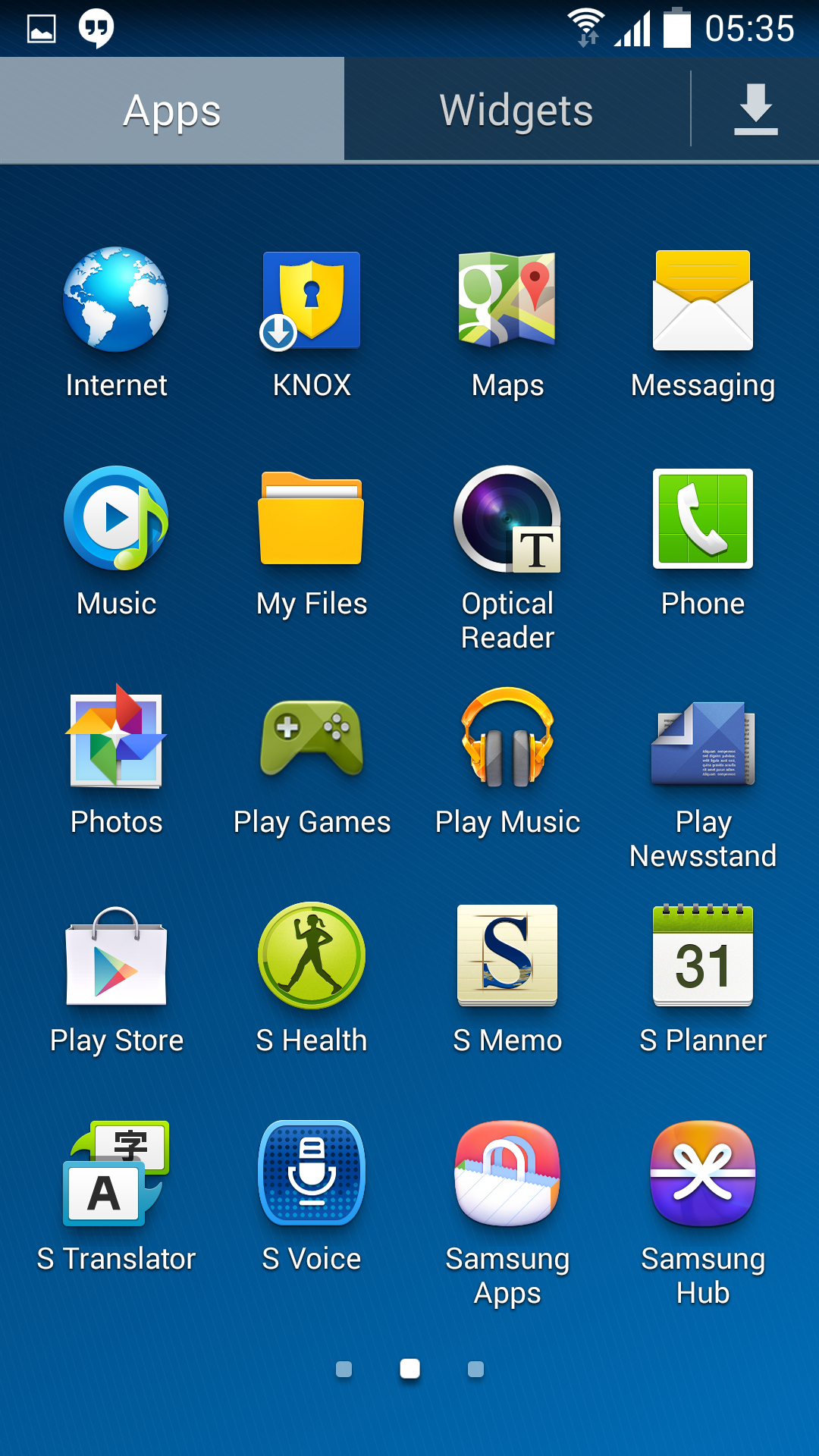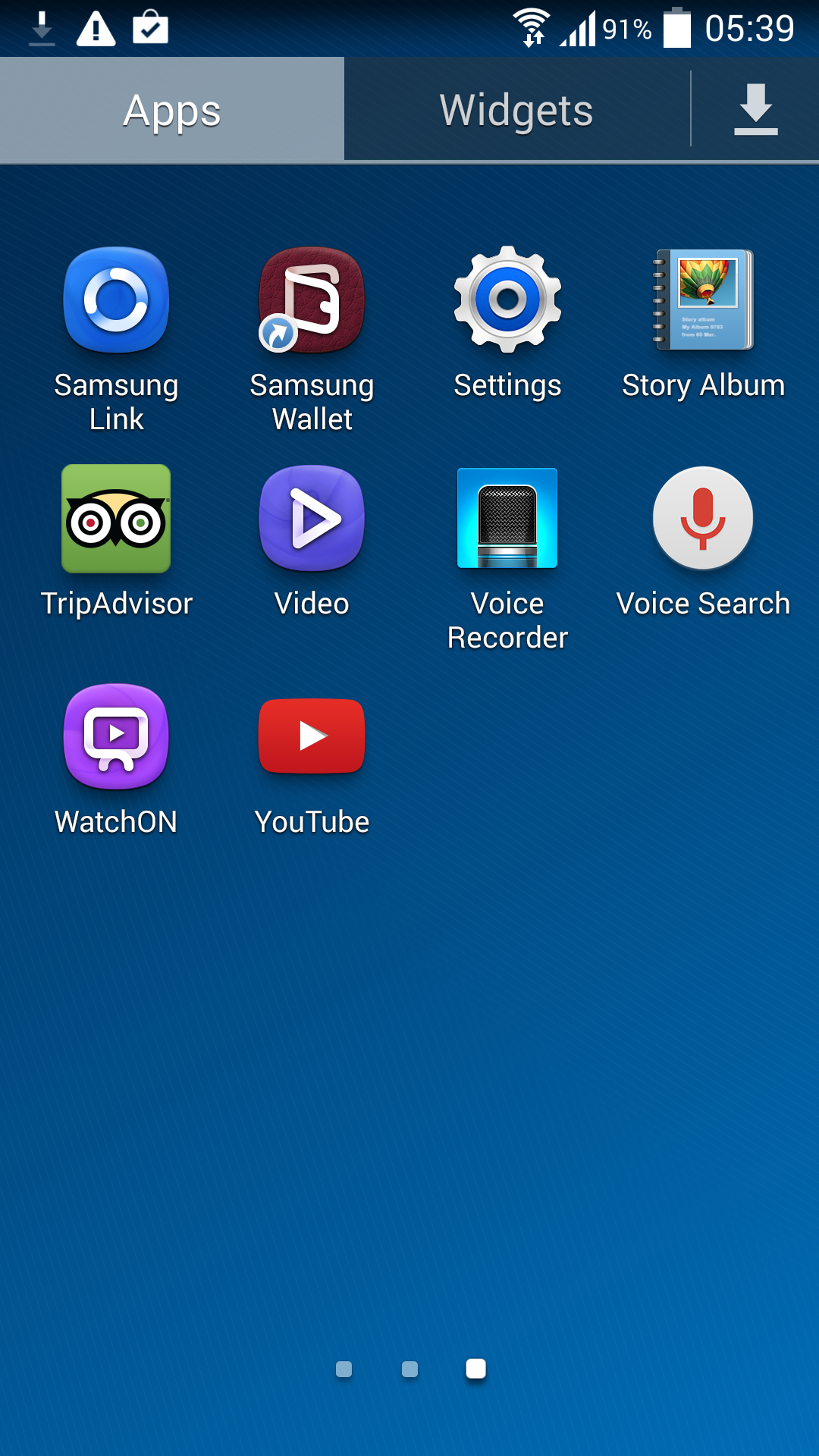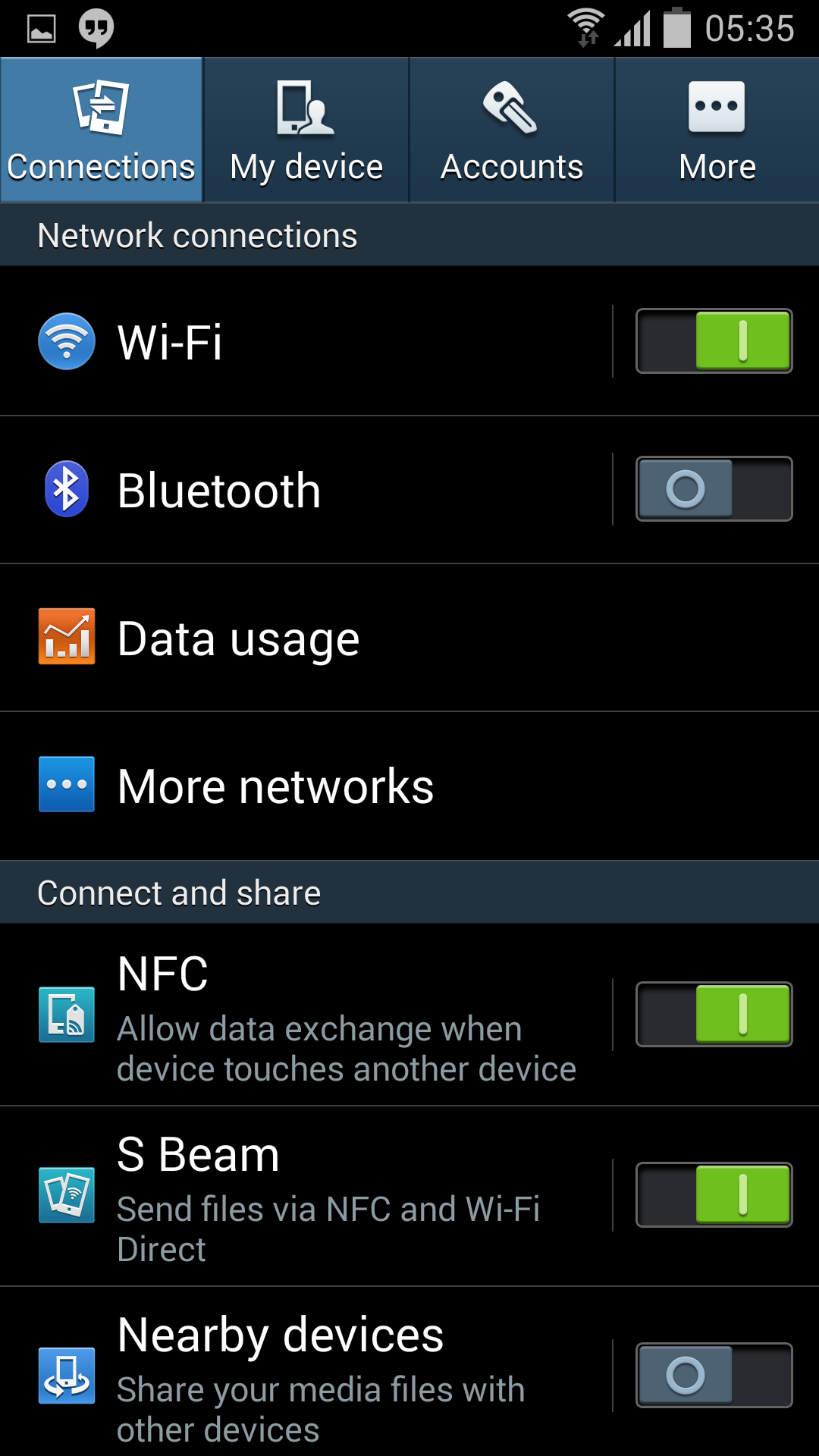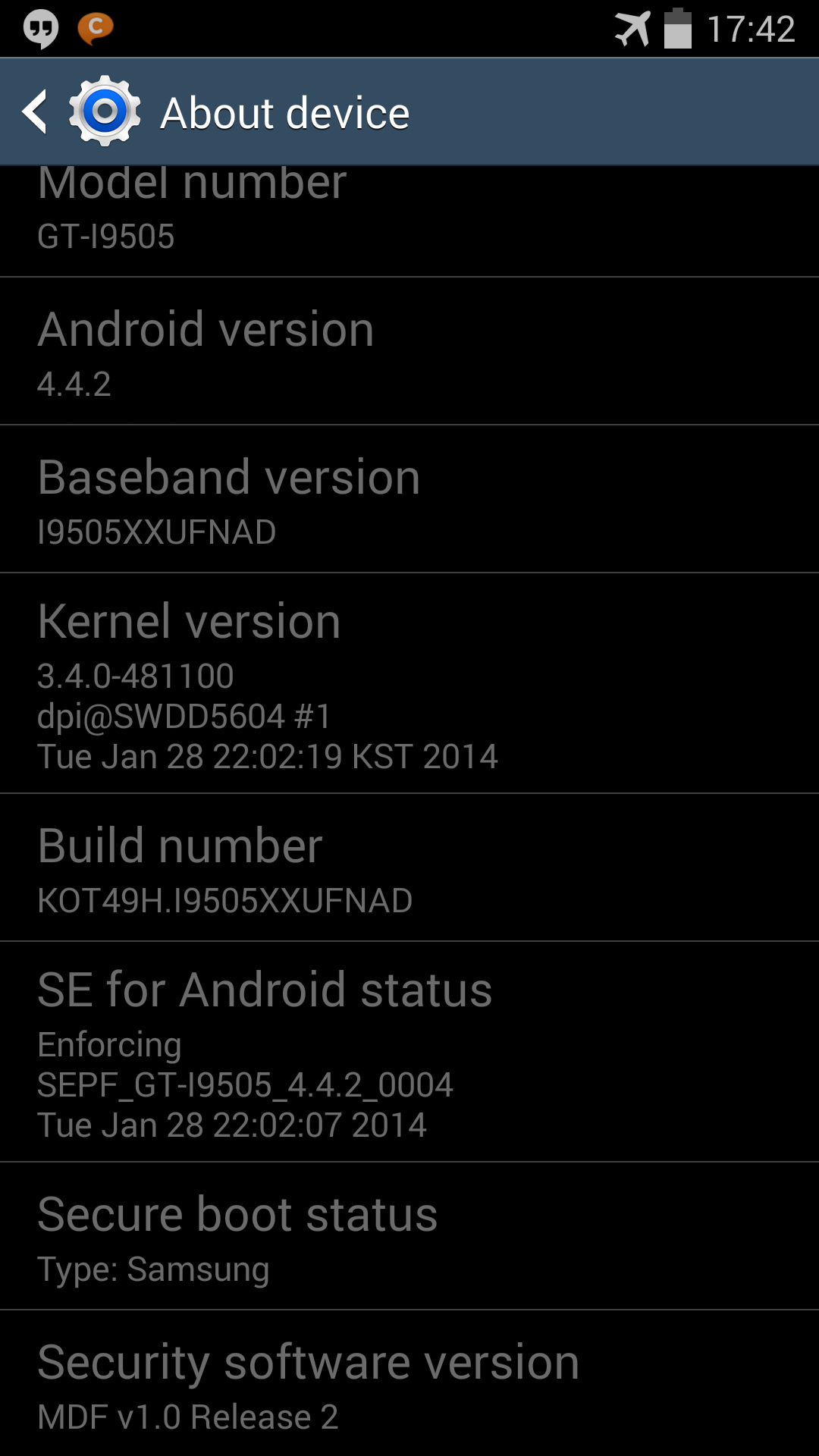It’s been a few weeks since the official Android 4.4 KitKat release for the Galaxy Note 3 and the Galaxy S4 has still not received its update by Samsung. Plus, it’s been a while since we released a test build, so we decided to release one of the latest test firmwares – I9505XXUFNAD – for you folks out there who are still on 4.3 or the previous KitKat test build. The new Android 4.4.2 update brings minor UI changes, the most noticeable change being the use of KitKat style white status bar icons instead of the multi-colour icons Samsung has been using in all of its devices until now. The phone has also received a performance boost with the latest update and there is an increase in benchmark scores, as well. Samsung has improved the lock-screen by adding a camera shortcut directly on to the lock-screen for quick access and while playing music the album art now shows up in full screen. Samsung’s keyboard layout has been improved for use in landscape mode, which makes gesture typing easy and much faster. Core Android 4.4.2 changes include: wireless printing, new emojis support, choice between stock messaging app and Hangouts for SMS/MMS, option for changing default launchers under settings, and more.

Model: GT-I9505
Country: Open Europe
Version: Android 4.4.2
Changelist: 481100
Build date: Tue, 28 Jan 2014 22:02:19 +0000
Product Code: OXX
PDA: I9505XXUFNAD
CSC: I9505OXXFNA2
MODEM: I9505XXUFNAD
Download: I9505XXUFNAD_I9505OXXFNA2_I9505XXUFNAD_OXX.zip
NOTE
- This test firmware WILL wipe your data. Perform a backup before proceeding!
- You are doing this at your OWN risk. We are not responsible if you brick your device or your cat eats your phone.
- This test firmware will NOT increase your binary counter NOR void your warranty.
- This test firmware is a PRE-RELEASE build and not official from Samsung.
INSTRUCTIONS
- Extract (unzip) the firmware file
- Download Odin3 v3.09 (From here or https://mega.co.nz/#!UdRRyCAT!H4FyVx...uykgP2pT4rh8Ek)
- Extract Odin .ZIP file
- Open Odin3 v3.09
- Restart phone in download mode (Press and hold Home + Power + Volume down buttons)
- Connect phone and wait until you get a blue sign in Odin
- Add AP_I9505XXUFNAD_481100_REV06_user_low_ship_MULTI_C ERT.tar.md5 to AP
- Add BL_I9505XXUFNAD_481100_REV06_user_low_ship_MULTI_C ERT.tar.md5 to BL
- Add CP_I9505XXUFNA5_373648_REV06_user_low_ship_MULTI_C ERT.tar.md5 to CP
- Add CSC_OXX_I9505OXXFNA2_549230_REV06_user_low_ship_MU LTI_CERT.tar.md5 to CSC
- Make sure re-partition is NOT ticked
- Click start button, sit back and wait a few minutes.
- If you encounter any issues with the firmware (Any FC, Bootloop etc)
- Boot into recovery mode (Home+power+vol up)
- Choose to wipe/factory reset. (THIS WILL ERASE ALL OF YOUR DATA INCLUDING YOUR INTERNAL SD CARD!)
- Then choose reboot and you should be good to go!
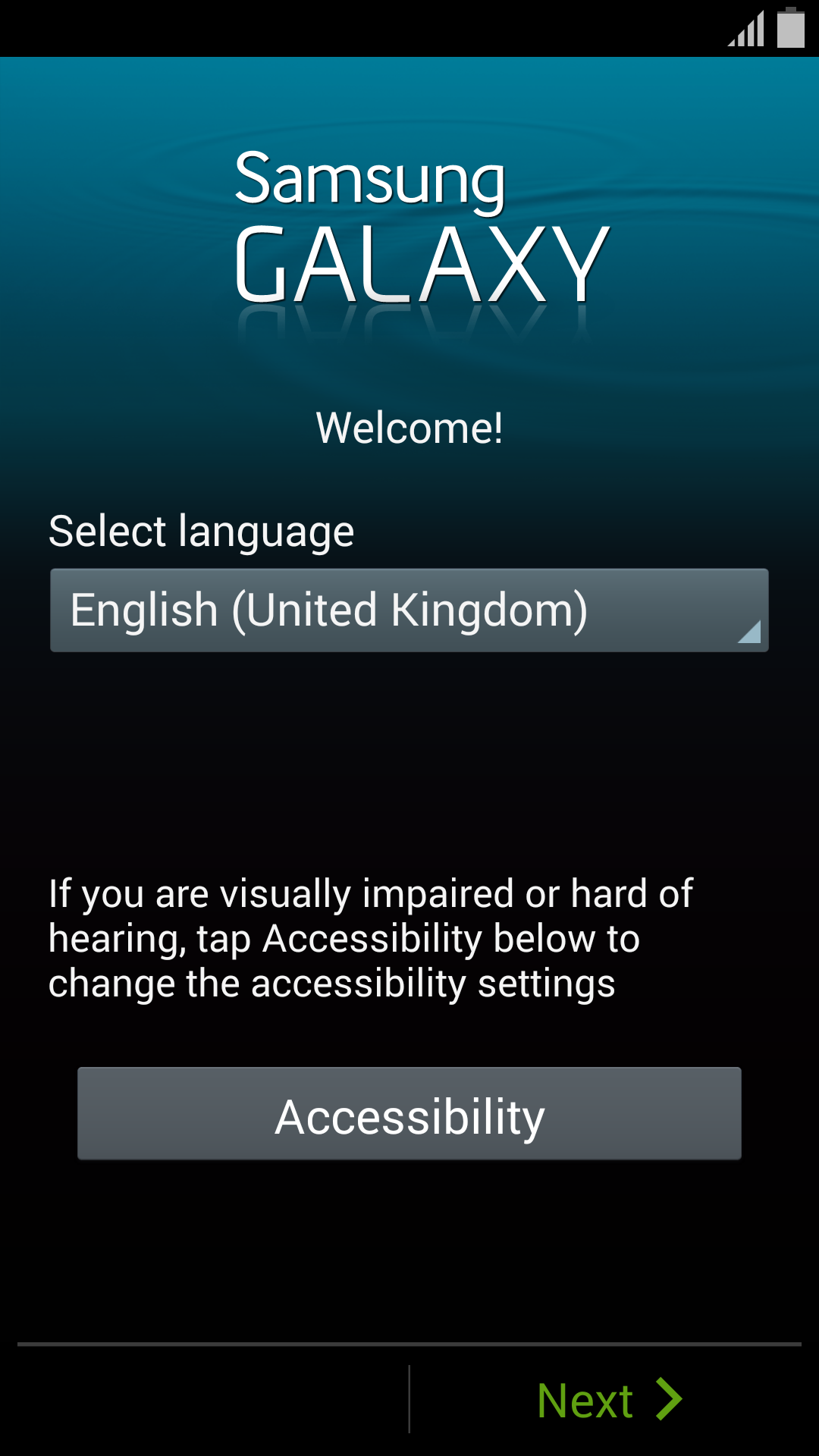

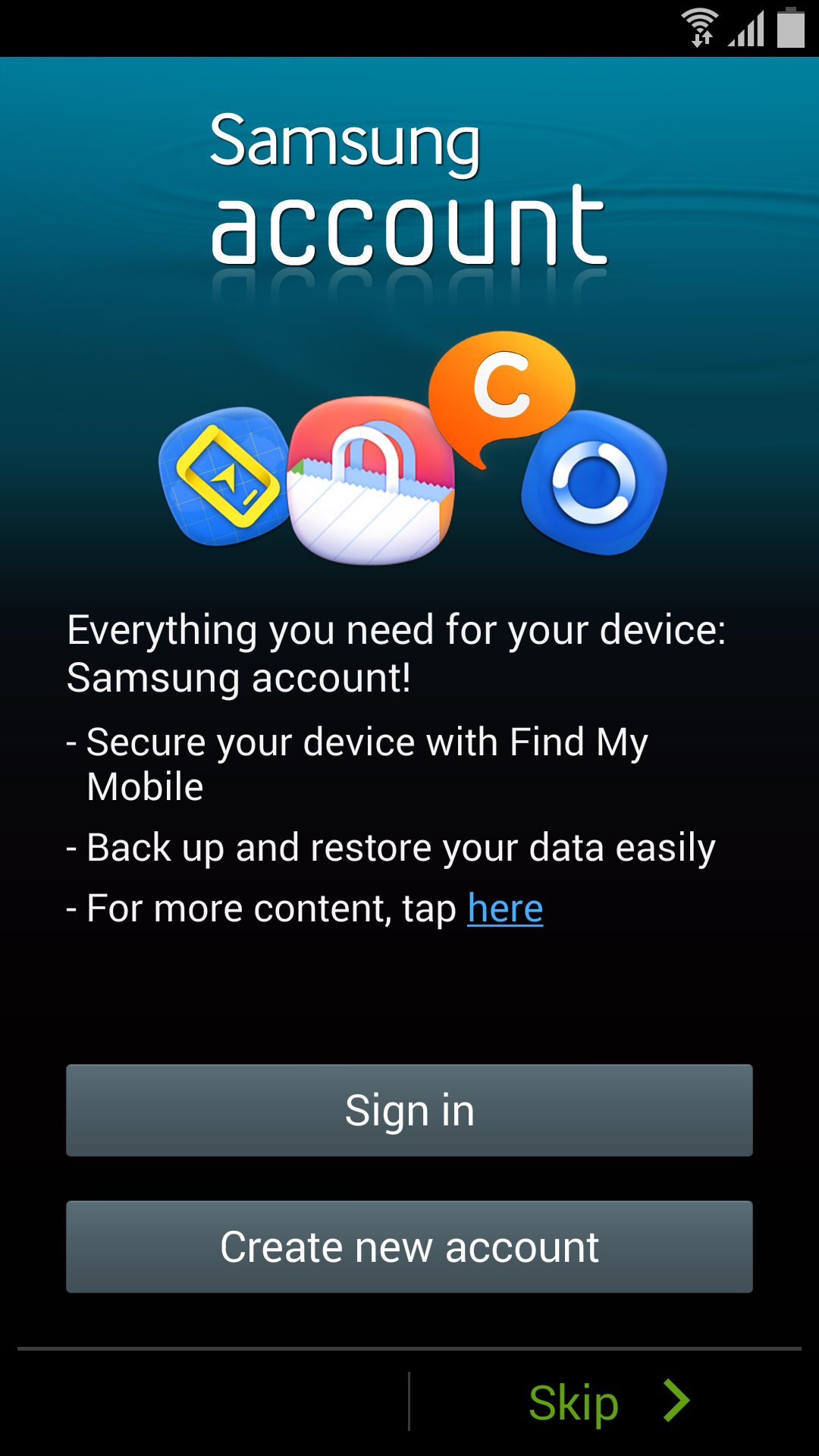


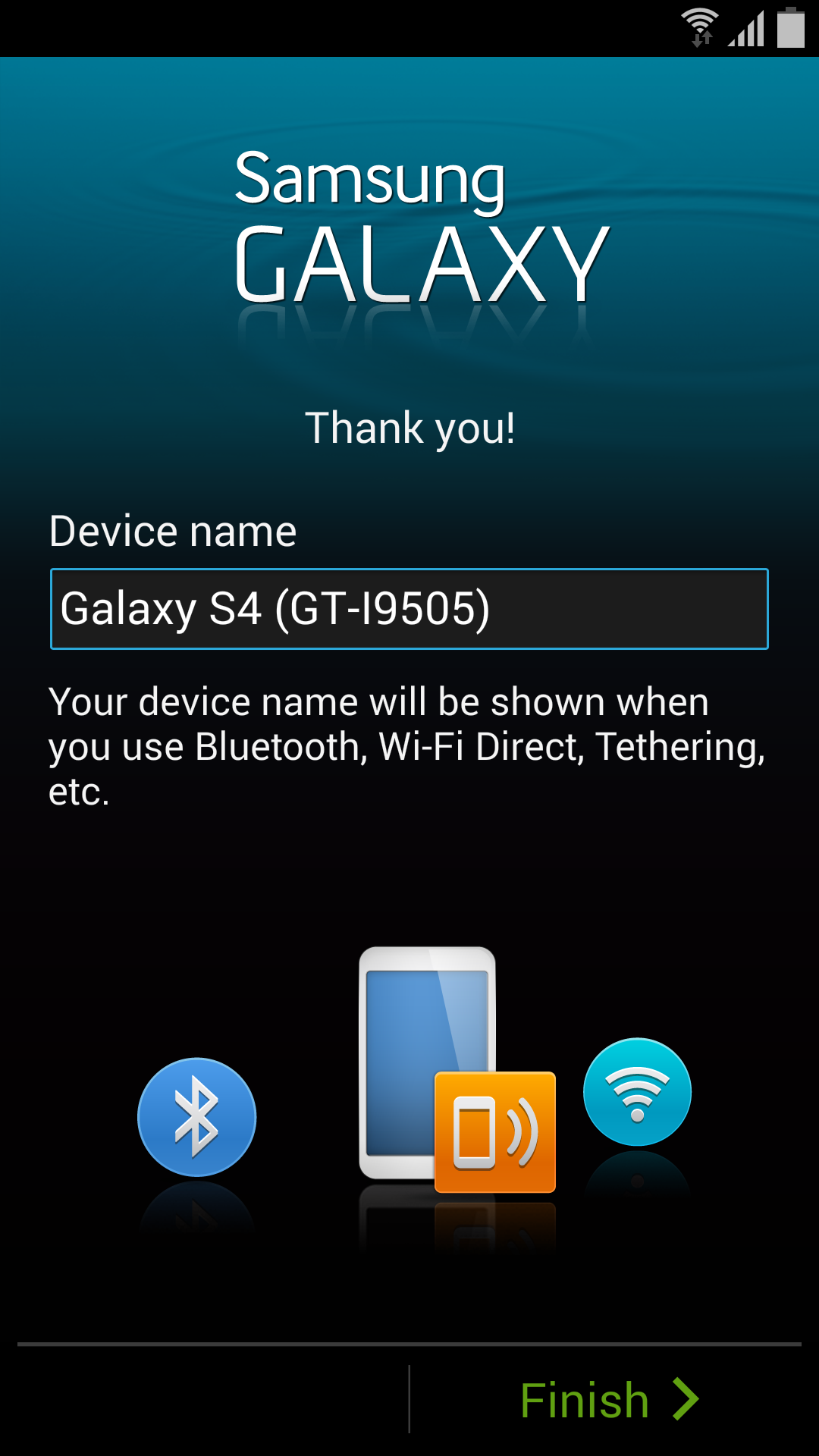


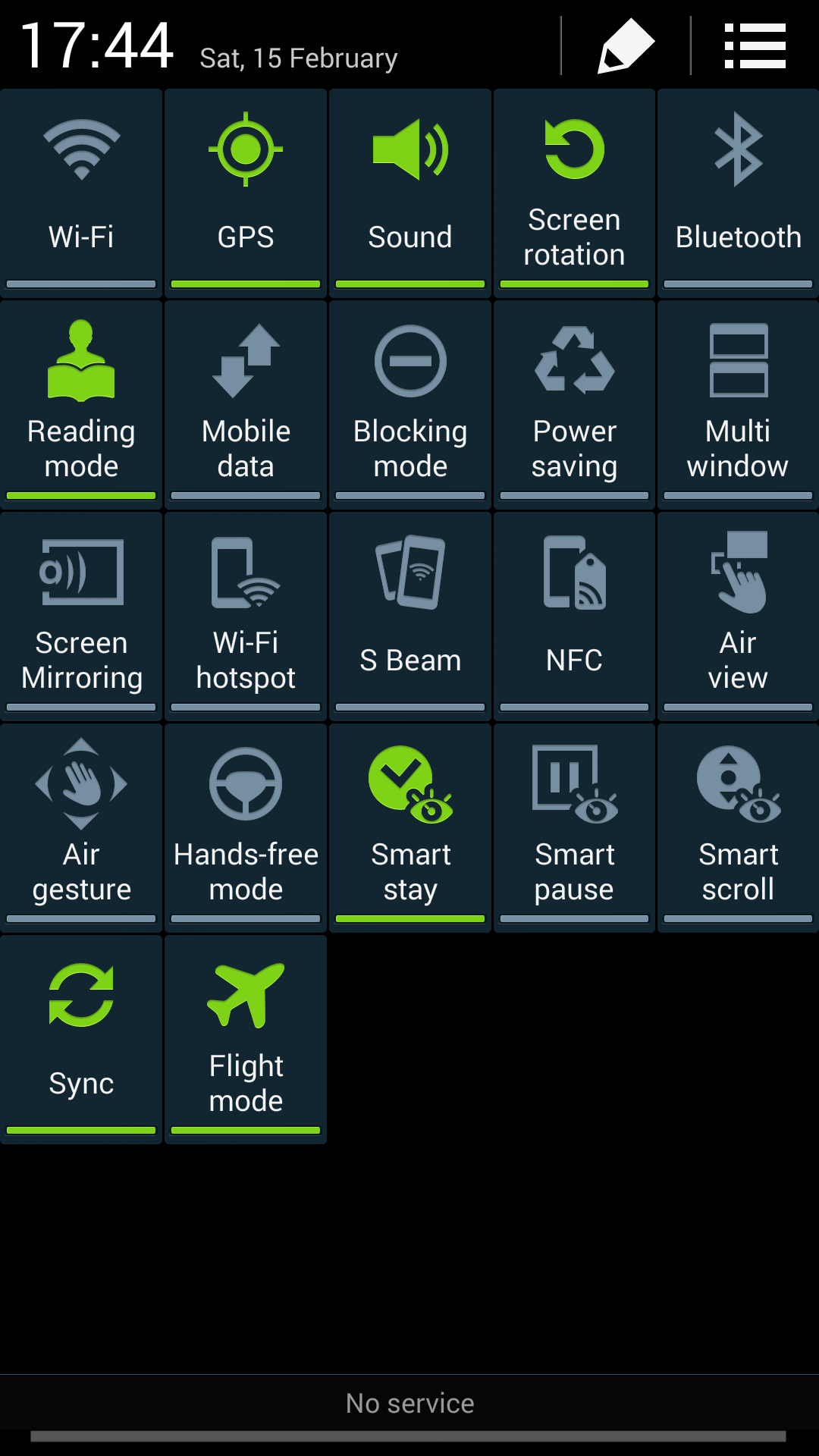


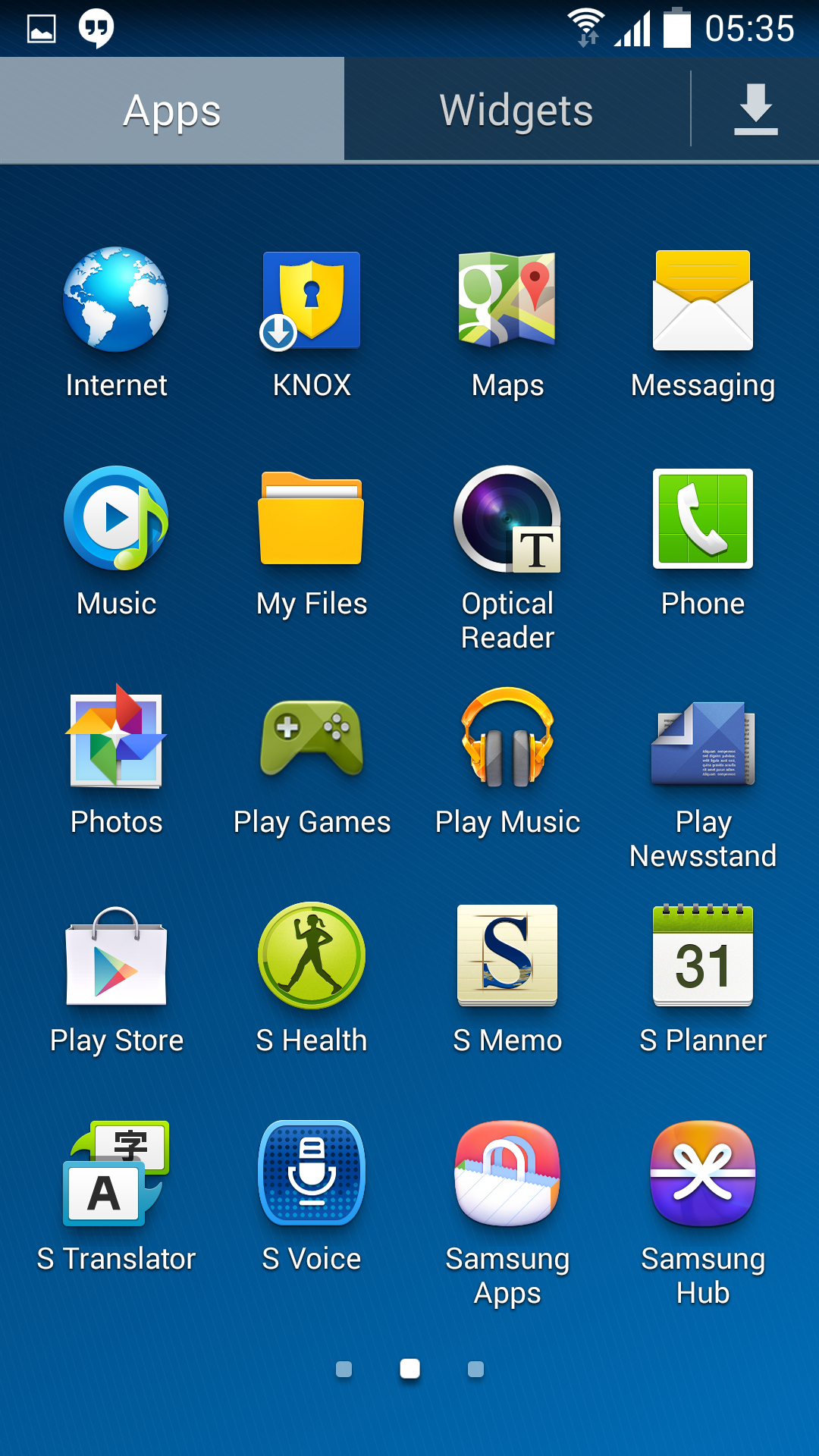
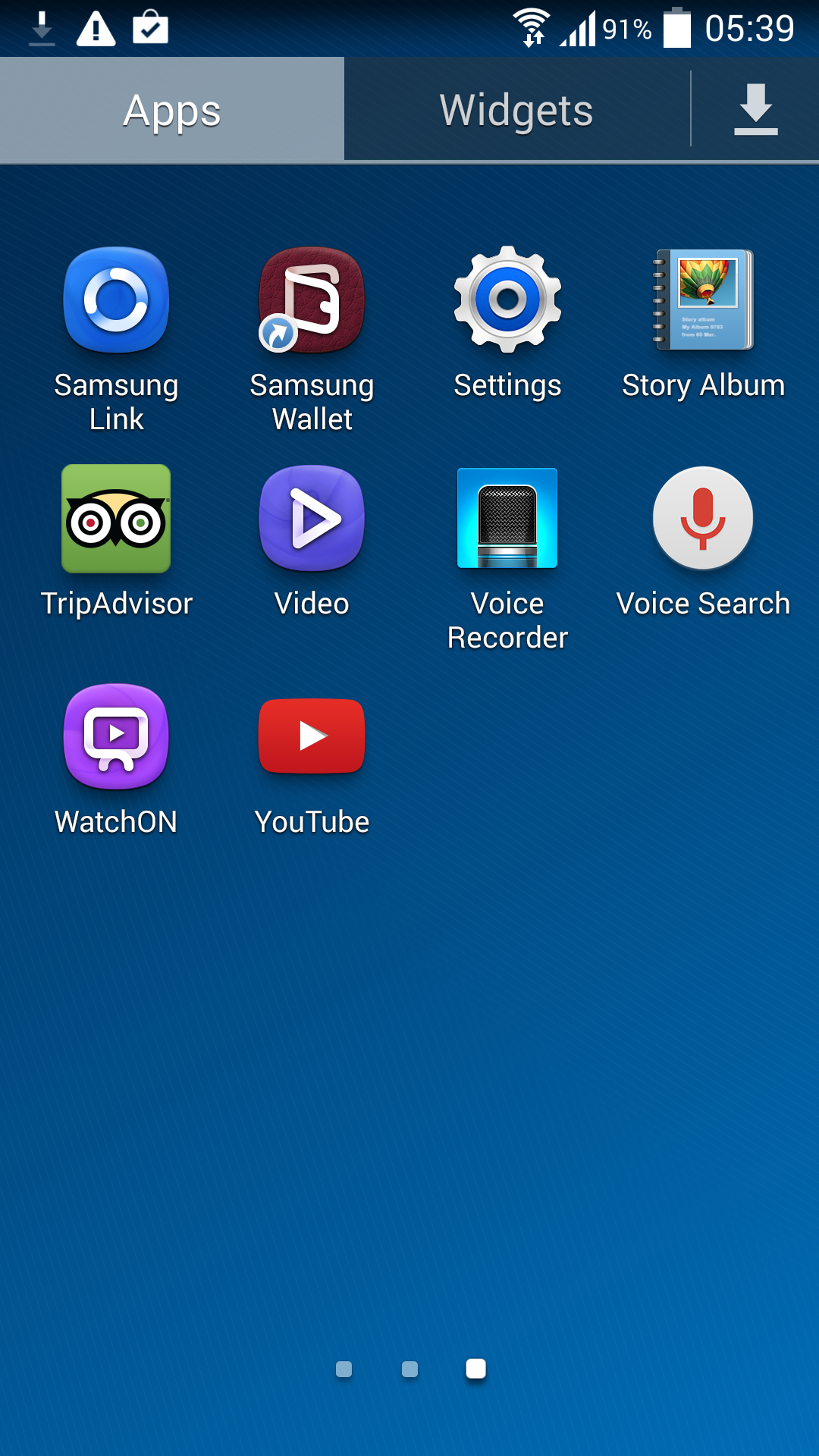
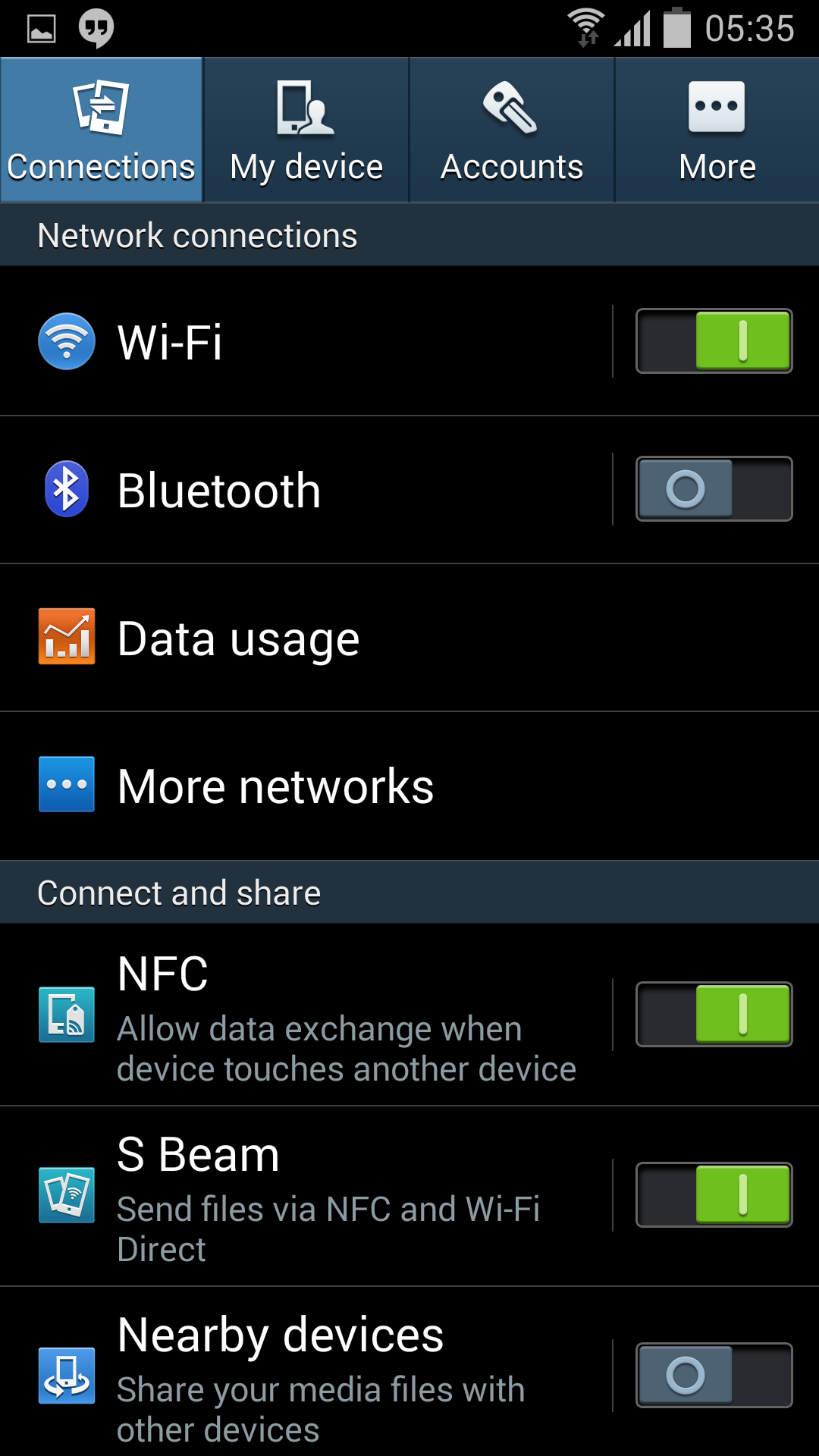


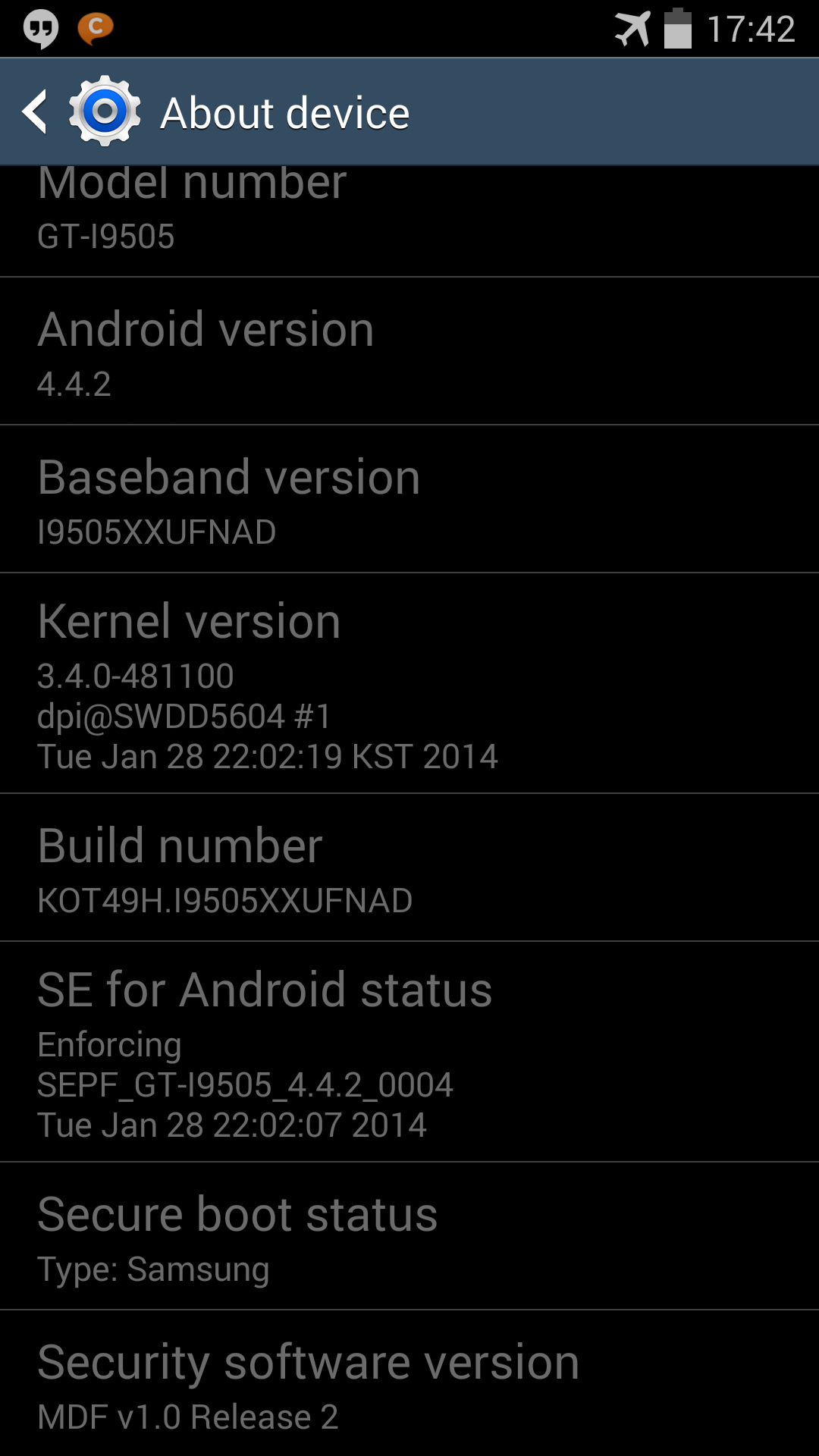




Samsung Galaxy S4 (GT-I9505) Test Firmware Collection
Model: GT-I9505
Country: Open Europe
Version: Android 4.4.2
Changelist: 481100
Build date: Tue, 28 Jan 2014 22:02:19 +0000
Product Code: OXX
PDA: I9505XXUFNAD
CSC: I9505OXXFNA2
MODEM: I9505XXUFNAD
Download: I9505XXUFNAD_I9505OXXFNA2_I9505XXUFNAD_OXX.zip
NOTE
- This test firmware WILL wipe your data. Perform a backup before proceeding!
- You are doing this at your OWN risk. We are not responsible if you brick your device or your cat eats your phone.
- This test firmware will NOT increase your binary counter NOR void your warranty.
- This test firmware is a PRE-RELEASE build and not official from Samsung.
INSTRUCTIONS
- Extract (unzip) the firmware file
- Download Odin3 v3.09 (From here or https://mega.co.nz/#!UdRRyCAT!H4FyVx...uykgP2pT4rh8Ek)
- Extract Odin .ZIP file
- Open Odin3 v3.09
- Restart phone in download mode (Press and hold Home + Power + Volume down buttons)
- Connect phone and wait until you get a blue sign in Odin
- Add AP_I9505XXUFNAD_481100_REV06_user_low_ship_MULTI_C ERT.tar.md5 to AP
- Add BL_I9505XXUFNAD_481100_REV06_user_low_ship_MULTI_C ERT.tar.md5 to BL
- Add CP_I9505XXUFNA5_373648_REV06_user_low_ship_MULTI_C ERT.tar.md5 to CP
- Add CSC_OXX_I9505OXXFNA2_549230_REV06_user_low_ship_MU LTI_CERT.tar.md5 to CSC
- Make sure re-partition is NOT ticked
- Click start button, sit back and wait a few minutes.
- If you encounter any issues with the firmware (Any FC, Bootloop etc)
- Boot into recovery mode (Home+power+vol up)
- Choose to wipe/factory reset. (THIS WILL ERASE ALL OF YOUR DATA INCLUDING YOUR INTERNAL SD CARD!)
- Then choose reboot and you should be good to go!