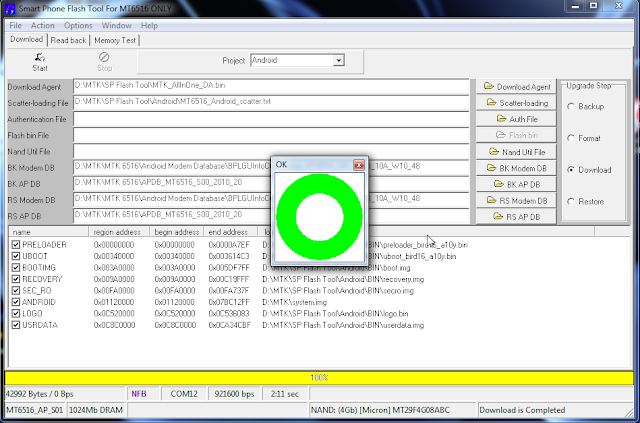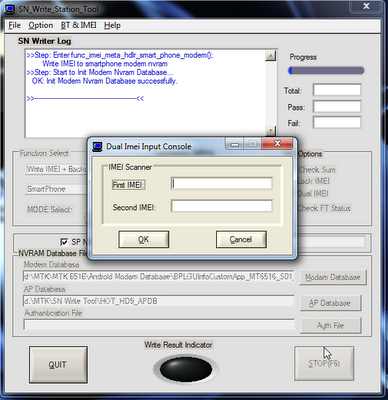MT6516 flashing tutorial
Here you can find the instructions on how to flash your MT6516 based phone. Although example images shown here refer to HOT HD9, you can flash other phones based on this MediaTek chipset, with the correct ROM files, of course. Make sure you read everything carefully and know what you are doing. Don't blame me for any damage on your phone.
What's needed:


And now the tutorial...


After the red progress bar is complete, the real format will begin and a green progress bar will appear.
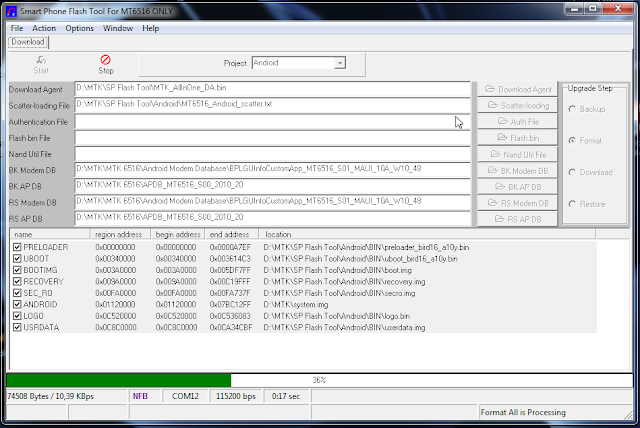
When the process is finished a new window will pop up, just press OK to continue.


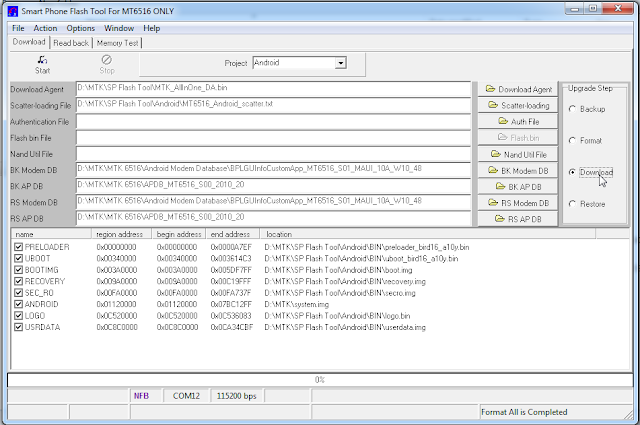
Click Start, replace the battery and press power button for a few seconds until you see the red progress bar along with the message Download is Processing.

After the red progress bar is complete, there will appear a purple progress bar.

Right after the purple progress bar is complete, you’ll have to connect the normal USB data cable. The message will appear under the progress bar: “Please insert USB cable in x seconds”.
Here you can find the instructions on how to flash your MT6516 based phone. Although example images shown here refer to HOT HD9, you can flash other phones based on this MediaTek chipset, with the correct ROM files, of course. Make sure you read everything carefully and know what you are doing. Don't blame me for any damage on your phone.
What's needed:
- Flashing cable (USB to UART cable with PL2303 chip)

- USB data cable
- SP Flash Tool
- SN Write Tool (alternatively Maui META or WriteCode can be used as well)
And now the tutorial...
- Make sure that you have already installed the Profilic PL2303 drivers needed for the USB to 3,5 mm headphone cable.
- Open SP Flash Tool for MT6516 and chose which system you want to flash in your HD9. Under project you are able to choose Android or Windows Mobile.
- Make sure you have selected the right COM port is selected and that baud rate is set to 921600 bps.
- Click on Format to literally format NAND flash of your HD9.

- Then turn off your HD9, remove the battery and plug the serial cable to the PC and the jack to the phone.
- Click Start, replace the battery and press power button for a few seconds until you see the red progress bar along with the message Format All is Processing.

After the red progress bar is complete, the real format will begin and a green progress bar will appear.
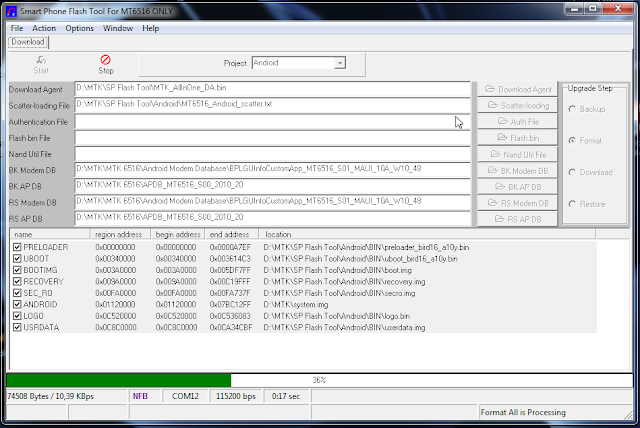
When the process is finished a new window will pop up, just press OK to continue.


- Now remove the battery once again, keeping the serial cable connected to the PC and the phone.
- Click Download and make sure that every file needed to flash Android / Windows Mobile is selected:
- Android
- BK Modem DB / RS Modem DB - BPLGUInfoCustomApp_MT6516_S01_MAUI_10A_W10_48
- BK AP DB / RS Modem DB - APDB_MT6516_S00_2010_20
- PRELOADER - preloader_bird16_a10y.bin
- UBOOT - uboot_bird16_a10y.bin
- BOOTIMG - boot.img
- RECOVERY - recovery.img
- SEC_RO - secro.img
- ANDROID - system.img
- LOGO - logo.bin
- USERDATA - userdata.img
- Windows Mobile
- BK Modem DB / RS Modem DB - BPLGUInfoCustomApp_MT6516_S01_MAUI_09B_W10_16_MP_V 5
- BK AP DB / RS Modem DB - APDB_MT6516_S00_2010_20
- FLASH BIN file - flash.bin
- XLDR - MT6516_mldrnandforMTK.nb0
- EBOOT - MT6516_EBOOTNAND.nb0
- Android
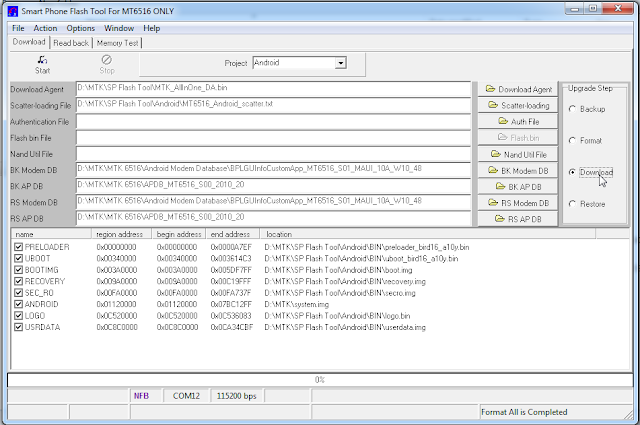
Click Start, replace the battery and press power button for a few seconds until you see the red progress bar along with the message Download is Processing.

After the red progress bar is complete, there will appear a purple progress bar.

Right after the purple progress bar is complete, you’ll have to connect the normal USB data cable. The message will appear under the progress bar: “Please insert USB cable in x seconds”.